The Log File Navigator, lnav, is an enhanced log file viewer that takes advantage of any semantic information that can be gleaned from the files being viewed, such as timestamps and log levels. Using this extra semantic information, lnav can do things like interleaving messages from different files, generate histograms of messages over time, and providing hotkeys for navigating through the file. It is hoped that these features will allow the user to quickly and efficiently zero in on problems.
In this article we will show you how to install and use The Log File Navigator, lnav, on Ubuntu 15.04/15.10/ and CentOS 7.x
lnav – Features
- Single log view: all log file contents are merged into a single view based on message timestamps. No need to manually correlate timestamps across multiple windows or figure out the order in which to view rotated log files.
- Automatic format detection for several common log files. It also detects gzip/bzi2 files and decompress them automatically on the fly.
- Filters: display only lines that match or do not match a set of regular expressions. Filter by error level.
- Timeline view: shows a histogram of messages over time. The number of warnings and errors are highlighted in the display so that you can easily see where problems have occurred.
- Query logs using SQL: log files are directly used as the backing for SQLite virtual tables.
- Automatic data extraction: built-in log message parser can automatically discover and extract interesting data from plainly formatted log messages.
- Live operation: Search as you type. New log lines are automatically loaded and searched as they are added; filters apply to lines as they are loaded; and, SQL queries are checked for correctness as you type.
- Syntax highlighting with configurable colourizing
- Tab completion
- Sessions
- Supports Linux and Mac
Install lnav on Ubuntu 15.04/15.10 and Linux Mint 17.x
To install lnav on Ubuntu 15.04/15.10 and Linux Mint 17.x and other Ubuntu based distribution, type following command in your terminal:
$ sudo apt-get install lnav -y
Install lnav on CentOS 7
First, enable epel repository:
$ sudo yum install epel-release -y
Now, install lnav using yum command:
[ads]
$ sudo yum install lnav -y
Using lnav command
If you want to view logs using lnav you can do using the following command by default it shows syslogs.
$ lnav
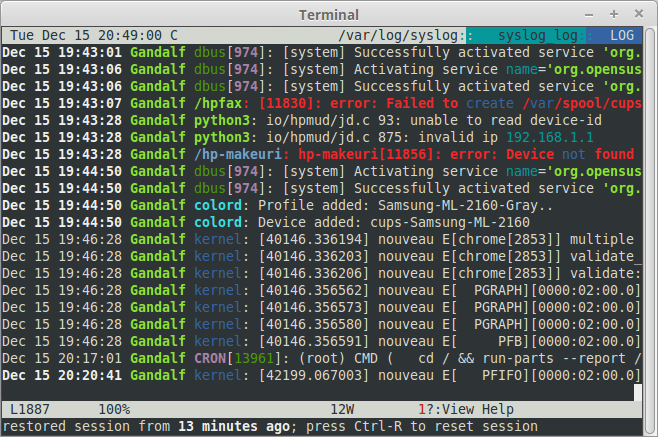
If you want to view specific logs provide the path. Example:
$ lnav /var/log/clamav/
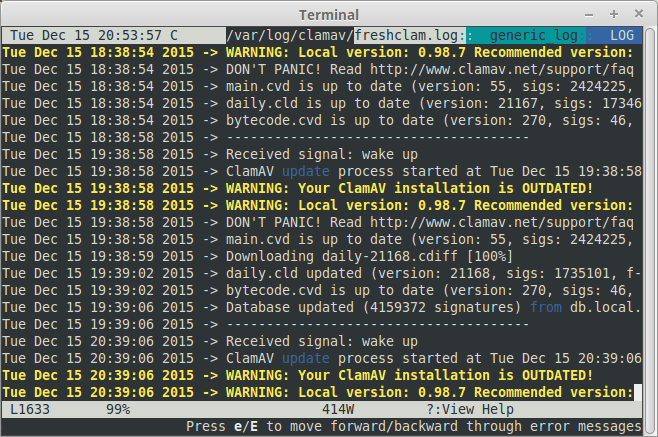
How to navigate in lnav
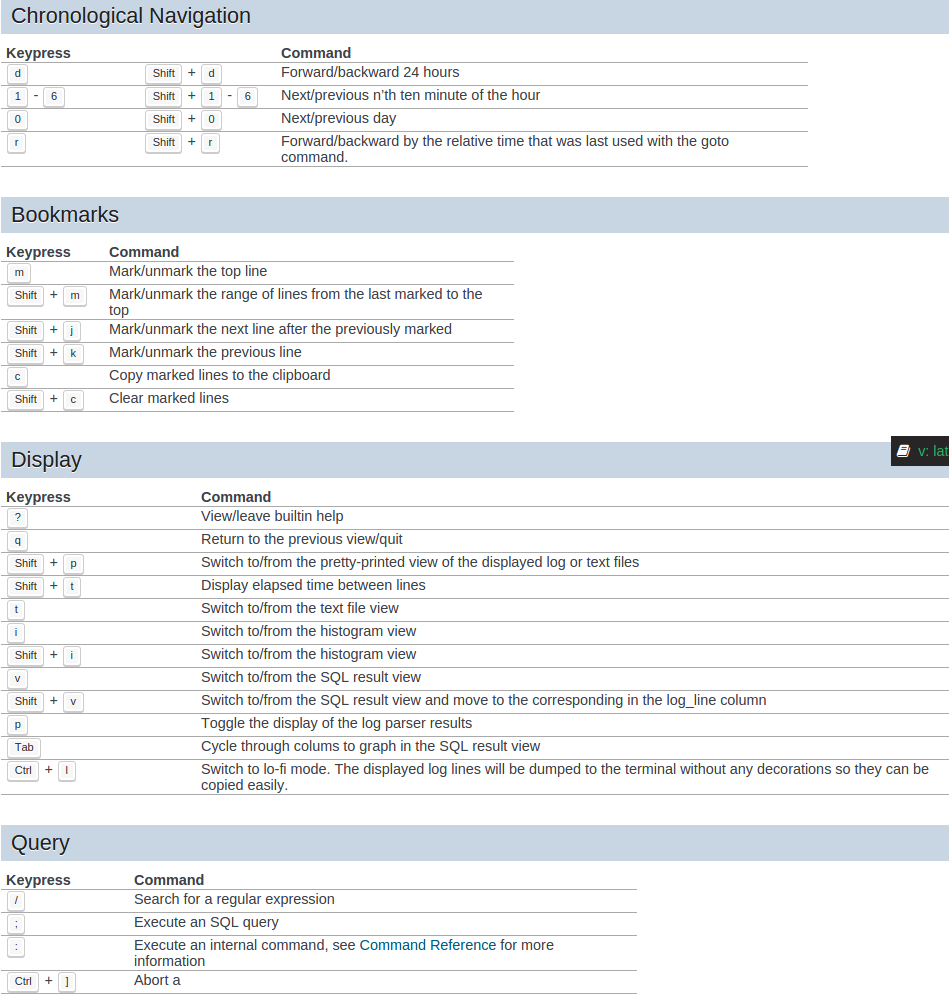
For more information visit official lnav site.