Youtube downloader
youtube-dl is a small command-line program to download videos from YouTube.com and a few more sites. It requires the Python interpreter, version 2.x (x being at least 5), and it is not platform specific. It should work on your Linux, Windows and Mac OS X system.
Recently, youtube-dl has received support for 17 new websites: hotnewhiphop.com, auengine.com, gamespot.com, RingTV, wat.tv, traileraddict.com, tu.tv, instagram.com, Statigr.am, break.com, tudou.com, Jukebox, Wimp.com, CSpan, 3sat, brightcove.com and archive.org.
Features
The application comes with many useful features, including options to specify the video quality/format, add the original title to the downloaded video filename, proxy support,automatically extract audio from downloaded videos and more.
Installation
youtube-dl it’s available on the repository of the main distribution so, if you want, you can install the package with your package manager, for Debian based distributions such as Ubuntu and Mint the command is:
# sudo apt-get install youtube-dl
For installation youtube-dl on CentOS and Fedora first enable Epel repository and enter following command:
# yum install youtube-dl -y
Basic Usage
Download a video
Go to youtube and search the video you want to download:
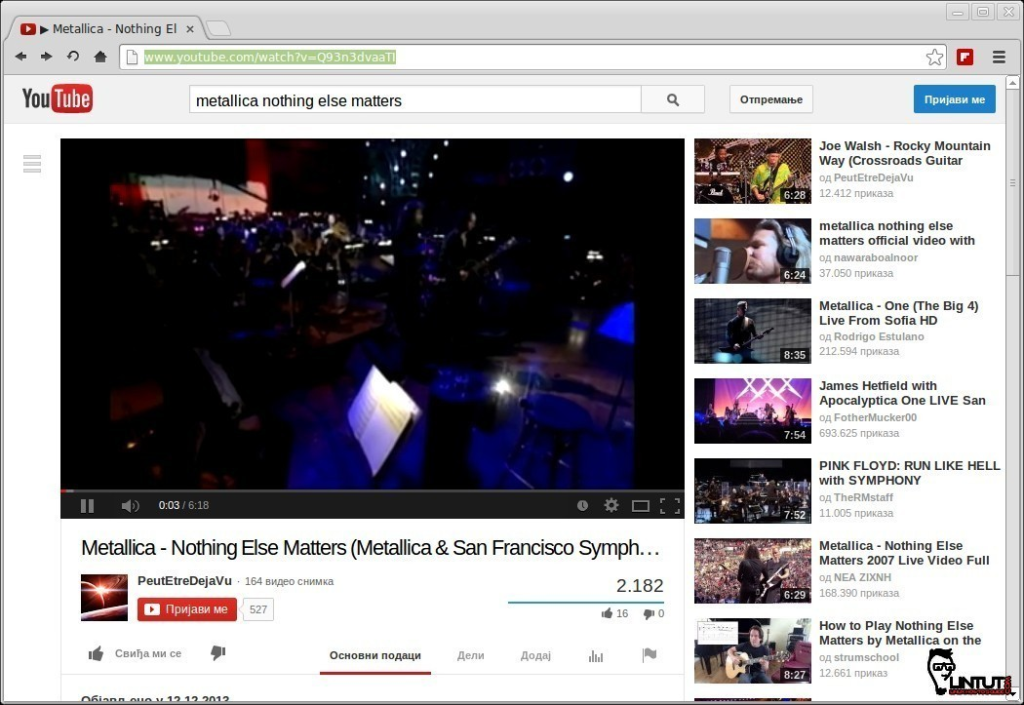
Copy the Video URL from the browser’s navigation(address) bar
Open up terminal and type in:
# youtube-dl http://video_URL
Example:
# youtube-dl http://www.youtube.com/watch?v=8-NXmMsed64
Change video Format
This will download the video at the highest resolution available, something that perhaps you don’t want/need, so it’s possibile to see which formats are available with the option -F:
# youtube-dl -F http://video_URL
Example:
# youtube-dl -F http://www.youtube.com/watch?v=8-NXmMsed64
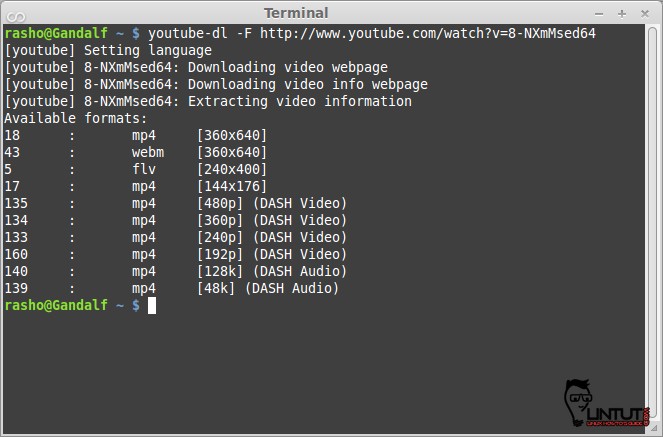
Now, I can choose which format download with the flag -f, so to download the webm at 360×640 I can use the command:
# youtube-dl -f 43 http://www.youtube.com/watch?v=8-NXmMsed64
To see all the available options, type the following commands in a terminal: “man youtube-dl” or “youtube-dl -h”.
ClipGrab
ClipGrab is a free downloader and converter for YouTube, Vimeo, Metacafe, Dailymotion and many other online video sites. It converts downloaded videos to MPEG4, MP3 or other formats in just one easy step.
It supports HTTP and Socks5 proxy.
Install ClipGrab on Debian/Ubuntu based distribution
Open a new terminal and type the following commands to install ClipGrab in your machine:
# sudo add-apt-repository ppa:clipgrab-team/ppa # sudo apt-get update # sudo apt-get install clipgrab
After the installation is finished, launch the ClipGrab tool with the following command.
# clipgrab
Install ClipGrab on other Linux distriution
First, download ClipGrab archive:
# wget http://download.clipgrab.de/clipgrab-3.3.0.4.bz2
Extract archive:
# bunzip2 clipgrab-3.3.0.4.bz2
Change chmod:
# chmod +x clipgrab-3.3.0.4
and run ClipGrab:
# ./clipgrab-3.3.0.4
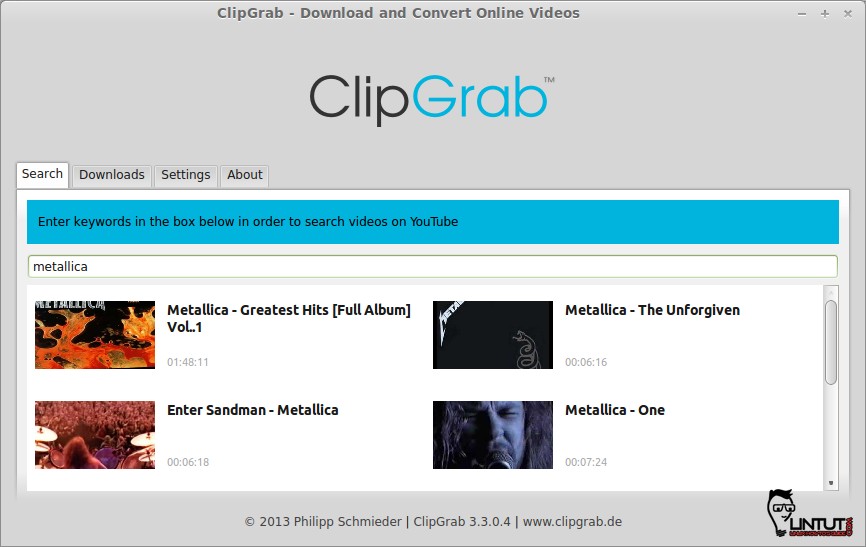
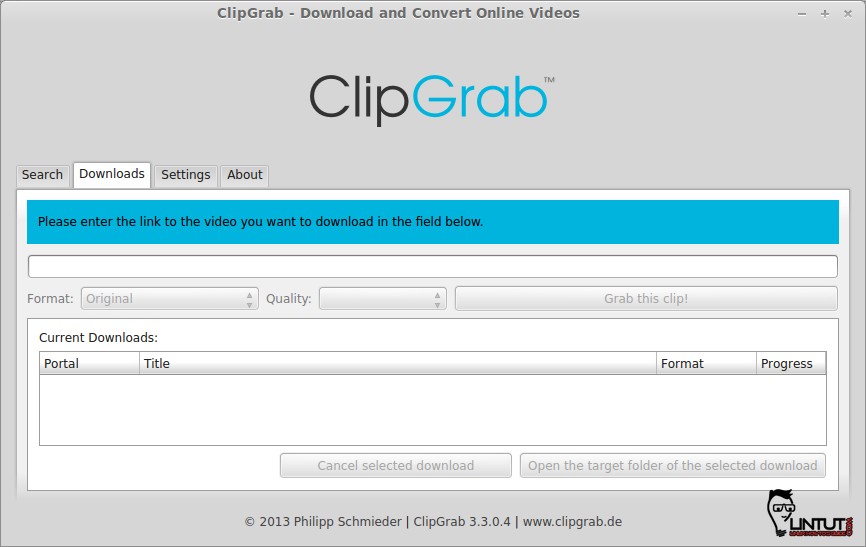
MovGrab – Command line video downloader
Movgrab is a command line tool for downloading video clips from websites such as YouTube, Daily Motion, Break.com, Vimeo, Blip.tv, Liveleak and others.
Movgrab features:
- proxy support
- write the download to std-out so you can easily play the video in an external application
- lets you pick the preferred video/audio formats for sites that offer more than one
- generic downloader which means Movgrab might be able to download videos from other websites not listed as supported
- can resume downloads (use “-r” – only works when writing a single file)
- fork into background (use “-b” flag)
- written in straight C so it has no dependencies
Install Movgrab
To install Movgrab in Ubuntu12.10/13.04/13.10/14.04 Linux Mint 123/14/15/16, open terminal and run the following commands:
# sudo add-apt-repository ppa:nilarimogard/webupd8 # sudo apt-get update # sudo apt-get install movgrab
for any other Linux distribution, download the source from HERE, extract it and compile it:
# wget https://sites.google.com/site/columscode/files/movgrab-1.2.1.tar.gz # tar xvf movgrab-1.2.1.tar.gz # cd movgrab-1.2.1/ # ./onfigure # make # sudo make install
How to use MovGrab
To download a video using the default options:
# movgrab http://Video_URL
Example:
# movgrab http://www.youtube.com/watch?v=8-NXmMsed64
To Download video with specify the filename, use Option “- o”:
# movgrab -o metallica.mp4 http://www.youtube.com/watch?v=8-NXmMsed64
For more help and option, run movgrab in terminal
Thank for this tutorial. I’m using 4K Video Downloader for Ubuntu http://www.4kdownload.com/products/product-videodownloader
hey which one is better youtube-dl vs movgrab. please tell me
I use youtube-dl.
You may try use Allavsoft to download 3sat TV programs, movies and other video clips in batch to your computer, laptop, tablet, mobile phone, iPad, PSP, Zune, X360, Smart TV, etc.