Inxi is developed to work on most GNU/Linux distributions. The script comes pre-installed in SolusOS, Crunchbang, Epidemic, Linux Mint and AntiX. Arch Linux has the inxi package in their Community Repos. We hope, as more maintainers and users discover and find inxi a nice tool, it will find its place in more distributions.
In this article i will explain how to install and usage inxi (system information script) n RHEL/CentOS/Fedora, Debian/Ubuntu and Arch linux
Install inxi on RHEL/CentOS/Fedora, Debian/Ubuntu and Arch linux
Installing inxi is pretty easy since it is in the repository or even preinstalled in many Linux distro.
Install inxi on RHEL/CentOS/Fedora linux
# sudo yum install inxi
Install inxi on Debin/Ubuntu linux
# sudo apt-get install inxi
Install inxi on Arch linux
If you use Arch Linux, just run
# sudo pacman -S inxi
How to use inxi
For a list of commands, run this command:
$ inxi -h
To show basic hardware information run command:
$ inxi

Print hard drive partition:
$ inxi -p
Print the hard drive details like make, model and size with “D” option:
$ inxi -D

Print out full list of drives, including all storage and optical drives along with their specifications.
$ inxi -d
Print network interfaces and network configuration:
Using “-n” switch show network interface list:
$ inxi -n
using the “-ni” options show ip address details:
$ inxi -ni
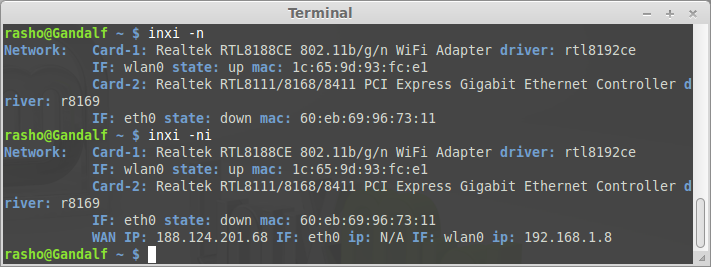
[ads]
Show graphic information:
To show graphic card information use “-G” option in inxi:
$ inxi -G
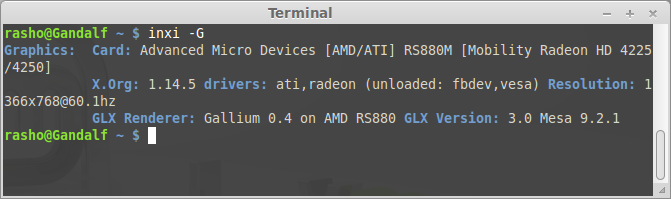
Show full hardware information:
To show full hardware information use “-F” option in inxi:
$ inxi -F
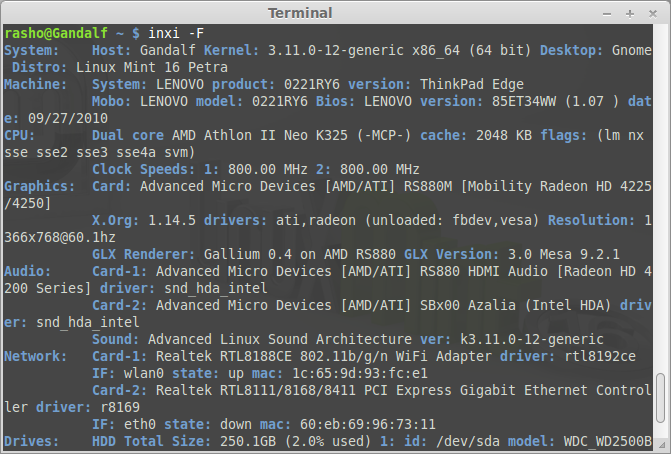
For more information about inxi see man page:
$ man inxi
Reference: https://code.google.com/p/inxi/