Webmin is an open-source web control panel for system administration for Linux/UNIX. Webmin allows you to manage users, groups, disk quotas as well as configure most popular services including web, FTP, email and database servers.
This article will help you to install the latest Webmin on Ubuntu 19.10, 18.04 & 16.04 LTS systems. This article is using APT to install Webmin.
Installing Webmin on Ubuntu
The easiest and recommended way to install Webmin on Ubuntu machines is to enable the Webmin repository and install the Webmin package through the command line.
1. Update packages and install dependencies
Start by updating the packages list and installing the dependencies:
$ sudo apt update $ sudo apt install software-properties-common apt-transport-https wget
Next, import the Webmin GPG key using the following wget command:
$ wget -q http://www.webmin.com/jcameron-key.asc -O- | sudo apt-key add -
And enable the Webmin repository by typing:
$ sudo add-apt-repository "deb [arch=amd64] http://download.webmin.com/download/repository sarge contrib"
[ads]
2. Install webmin
Now, let’s use the following command to install webmin in our system. Webmin is by default installed in /usr/share/webmin.
$ sudo apt update $ sudo apt install webmin
Once the installation finishes, the following output will be displayed:
Webmin install complete. You can now login to https://ip.add.re.ss:10000/ as root with your root password, or as any user who can use sudo to run commands as root.
[box type=”note” align=”” class=”” width=””]The Webmin service will start automatically.[/box]
3. Adjust the Firewall
If your server runs a UFW firewall, you’ll need to open the Webmin port.
To allow traffic on port 10000 run the following command:
$ sudo ufw allow 10000/tcp
4. Access Webmin
Webmin by default run on port 10000, we can simply access Webmin by accessing our server on port 10000 in a web browser. It will ask for user credentials. Use your system user or root login with the password to access Webmin. To access Webmin remotely, replace localhost with your system’s IP address or hostname.
https://ip.add.re.ss:10000
The browser will complain about the certificate being not valid because by default, Webmin uses untrusted self-signed SSL certificate.
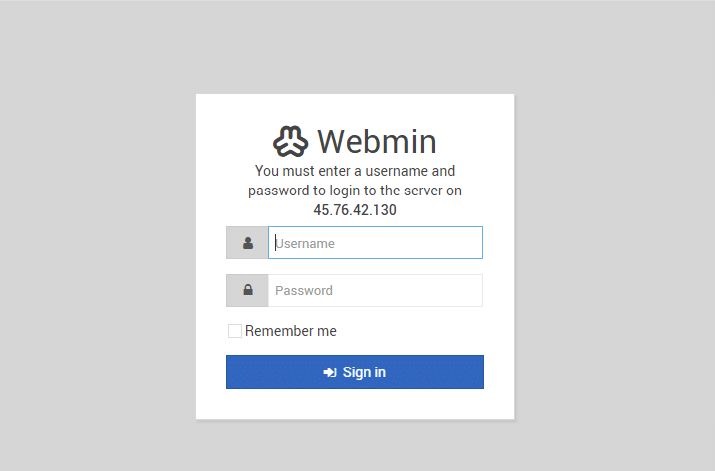
Once you log in, you will be redirected to the Webmin dashboard, which provides basic information about your system.
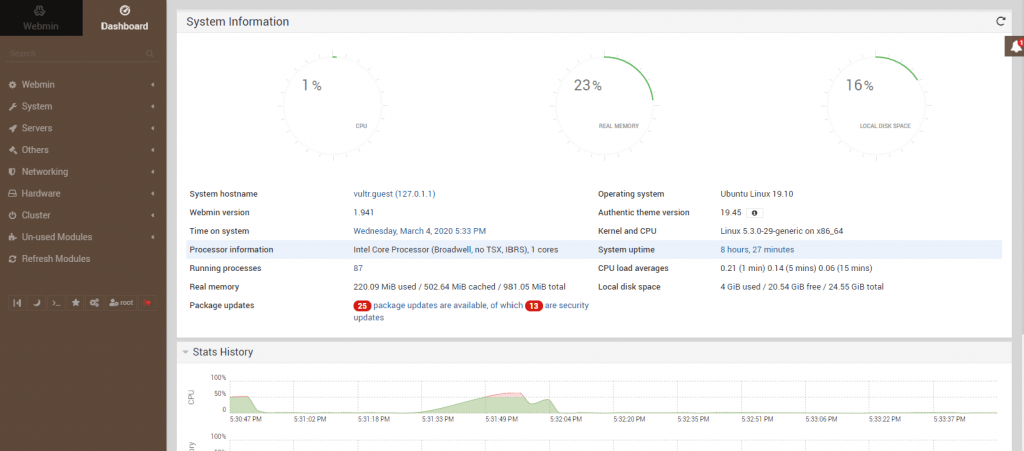
Conclusion
You have successfully installed Webmin on your Ubuntu 18.04/19.10 machine. To learn more about Webmin, visit their official documentation page.
If you have any questions, please leave a comment below.