Webmin is a web-based interface for system administration for Unix. Using any modern web browser, you can setup user accounts, Apache, DNS, file sharing and much more. Webmin removes the need to manually edit Unix configuration files like /etc/passwd, and lets you manage a system from the console or remotely. See the standard modules page for a list of all the functions built into Webmin.
This tutorial describes how to install Webmin on a CentOS 7 server.
Update base system
First, connect to your Linux server via SSH and update all the currently installed software to the latest version available using the command below:
# yum update -y
Once the system is updated, you can proceed further to install the dependencies required for Webmin.
Install Dependencies
Before we can install Webmin, you should install few dependencies. Run the following command to install the required dependencies.
# yum -y install perl perl-Net-SSLeay openssl perl-IO-Tty perl-Encode-Detect
Once the dependencies are installed, you can proceed further to install Webmin.
Install Webmin on CentOS 7
The easiest and recommended way to install Webmin on CentOS machines is to enable the Webmin repository and install the Webmin package through the command line. Complete the following steps to install Webmin on CentOS:
Open your editor of choice and create the following repository file:
# nano /etc/yum.repos.d/webmin.repo
Paste the following content into the file:
[Webmin] name=Webmin Distribution Neutral #baseurl=https://download.webmin.com/download/yum mirrorlist=https://download.webmin.com/download/yum/mirrorlist enabled=1
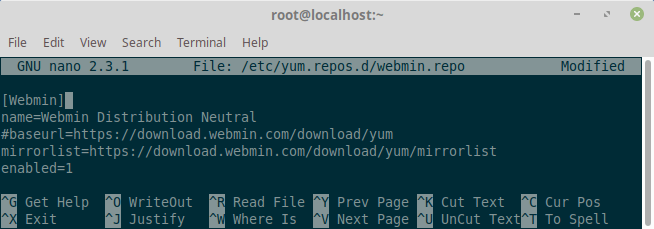
[ads]
Save the file and close the editor. Now fetch and install the GPG key which was used to sign the packages by running the following command.
# rpm --import http://www.webmin.com/jcameron-key.asc
Now, Install the latest version of Webmin
# yum -y install webmin
Webmin is now installed in your system. Before you can access Webmin dashboard, you will need to configure the firewall.
Configure Firewall
Webmin dashboard can be accessed on port 10000. If you have a firewall running on your system then you will need to allow port 10000 to be accessed from outside network. Run the following commands to allow port 10000 through the firewall.
# firewall-cmd --zone=public --add-port=10000/tcp --permanent # firewall-cmd --reload
Access Webmin
You can now access Webmin on https://Your_Server_IP:10000. Make sure that you use https as you will not be able to access Webmin on a unencrypted connection. You will get a warning about SSL certificate as we are using Self Signed Certificate here. You should see the following screen once you add an exception for certificate error.
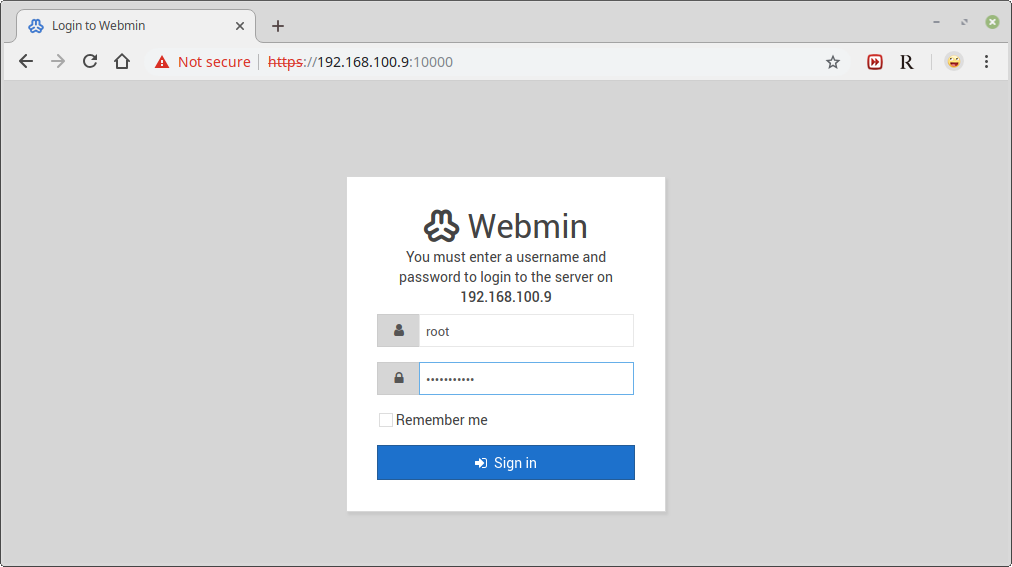
You can log in using the credentials of your system’s root user. Provide the username root and the password of the root user. If you do not have any password set for root user, you can always run passwd command to reset the root user’s password.
Once you are logged in, you will see the following screen.
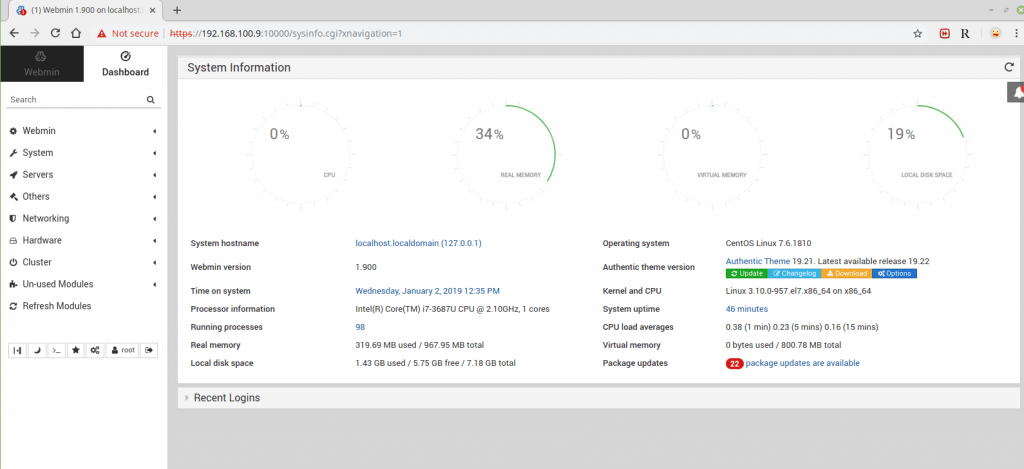
From here your can start configuring and managing your CentOS 7 server as per your requirement.
Conclusion
You have successfully installed Webmin on your CentOS 7 machine. You can now install FTP server or LAMP/LEMP stack and start managing the services through the Webmin web interface.
To learn more about Webmin visit their official documentation page.
If you have any question, please leave a comment below.
Finally, webmin installed on my server, This tutorial is very helpful.
#baseurl=https://download.webmin.com/download/yum
need to be:
#baseurl=http://download.webmin.com/download/yum