Visual Studio Code is a powerful open-source code editor developed by Microsoft. It has built-in debugging support, embedded Git control, syntax highlighting, code completion, integrated terminal, code refactoring, and snippets.
Visual Studio Code is cross-platform, available on Windows, Linux, and macOS.
In this guide, we will walk you through the installation of the Visual Studio Code on Ubuntu 20.04 and Linux Mint 20. Visual Studio Code can be installed as a snap package via the Snapcraft store or as a deb package from Microsoft repositories.
Installing Visual Studio Code as a Snap Package
[box type=”info” align=”” class=”” width=””]Visual Studio Code snap package is distributed and maintained by Microsoft. [/box]
Snaps are self-contained software packages that include the binary all dependencies needed to run the application. Snap packages are easy to upgrade and secure. Unlike the standard deb packages, snaps have a larger disk footprint and longer application startup time.
[ads]
[box type=”note” align=”” class=”” width=””]See this post: How To Enable Snap Package Manager On Linux Mint 20[/box]
To install the Visual Studio Code snap, open your terminal (Ctrl+Alt+T) and run the following command:
$ sudo snap install --classic code
Installing Visual Studio Code with apt
First, update the packages index and install the dependencies by typing:
$ sudo apt update $ sudo apt install software-properties-common apt-transport-https wget
Next, import the Microsoft GPG key using the following wget command:
$ wget -q https://packages.microsoft.com/keys/microsoft.asc -O- | sudo apt-key add -
And enable the Visual Studio Code repository by typing:
$ sudo add-apt-repository "deb [arch=amd64] https://packages.microsoft.com/repos/vscode stable main"
Once the apt repository is enabled , install the Visual Studio Code package:
$ sudo apt update $ sudo apt install code
That’s it. Visual Studio Code has been installed on your Ubuntu desktop and you can start using it.
Starting Visual Studio Code
Once installed, use the application manager to search Visual Code Studio and launch it as shown.
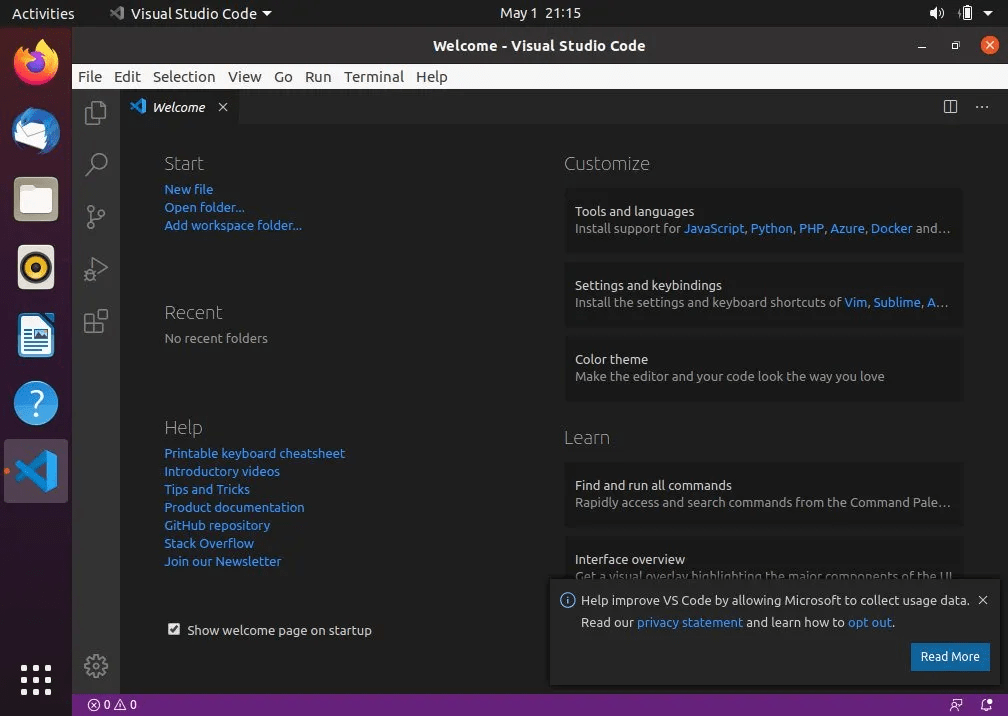
Conclusion
Visual Studio Code is a powerful and feature-rich code editor that allows you to develop applications in a diverse array of programming languages. It’s especially popular with Python and C programmers. In this topic, we walked you through the installation of the Visual Studio Code on Ubuntu 20.04 and Linux Mint 20.