Microsoft Teams is a digital collaboration tool that allows the remote and globally dispersed teams to collaborate through individual and group chat, video meetings, document sharing, and much more. It is integrated with most of the office 365 services. Microsoft Teams desktop client is available on all three major platforms, i.e. Windows, Linux, and MacOS.
In this article, you will learn how to install Microsoft Teams on Ubuntu 20.04 LTS.
Features of Microsoft Teams
Some of the core features of teams include.
-
-
- Full telephony and Audio conferencing.
- Support Video calling and screen sharing.
- Connects with Microsoft OneDrive for Document storage.
- Chat function.
- Supports cross-platform.
- Encrypted communication.
-
[ads1]
Install Microsoft Teams Using Terminal (Command line)
First, you will need to download the Microsoft Teams .deb package. In order to do so, open the Terminal using the Ctrl+Alt+T keyboard shortcut and run the following command in Terminal:
$ wget https://packages.microsoft.com/repos/ms-teams/pool/main/t/teams/teams_1.4.00.7556_amd64.deb
Now install the Microsoft Teams using the following command in Terminal:
$ sudo dpkg -i teams_1.4.00.7556_amd64.deb
Launch Microsoft Teams
Once the installation is completed, launch Microsoft Teams using the following command in Terminal:
$ teams
Once launched, you will see the following view. Enter your email ID and then password to login.
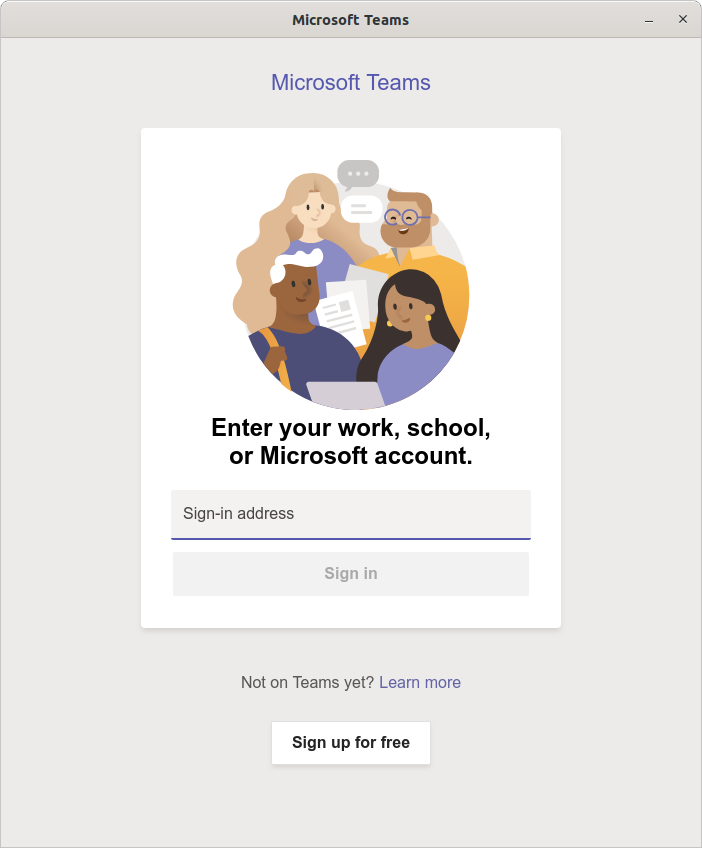
It will take you to the login page to enter your credentials.
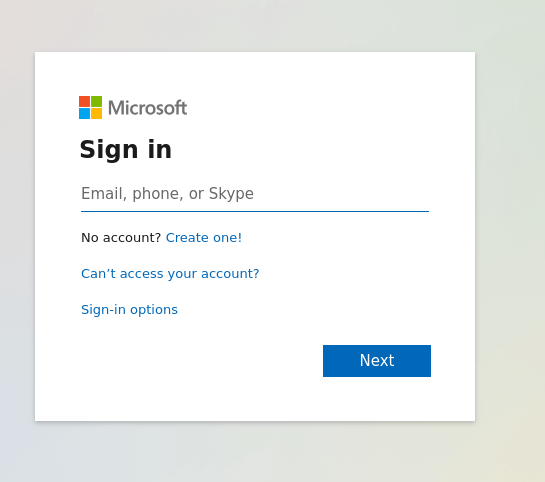
Now teams are ready to be used.
[ads1]
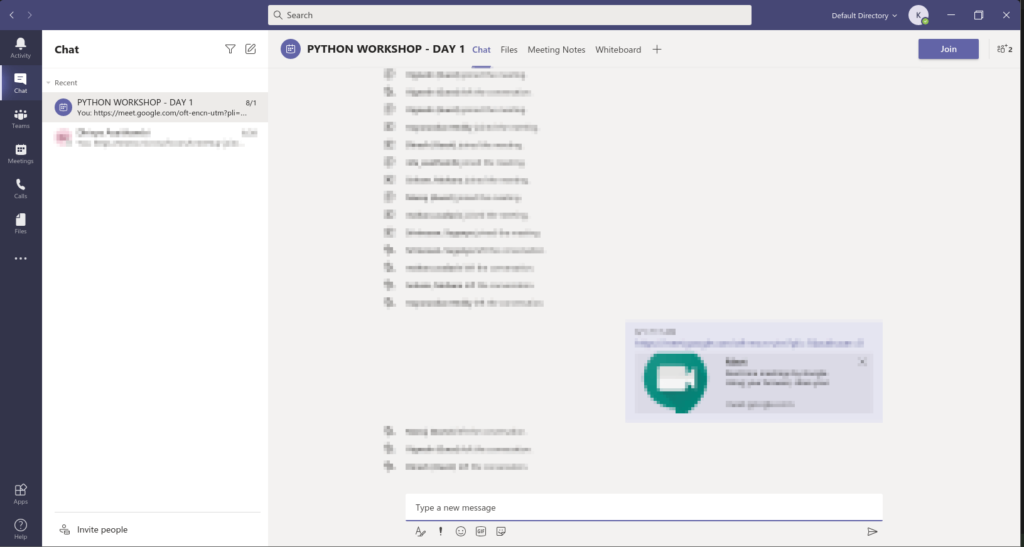
Conclusion
In this article, you learned how to install Microsoft Teams using Terminal. Microsoft Teams is a major platform, in which many people from the same organization can work together as a team for small- and large-scale projects.