Vsftpd (Very Secure FTP Daemon) is an FTP server for UNIX-like systems, including CentOS / RHEL / Fedora and other Linux distributions. It supports IPv6, SSL, locking users to their home directories and many other advanced features.
Step 1 — Install vsftpd
You can quickly install vsftpd on your virtual private server in the command line:
sudo yum install vsftpd
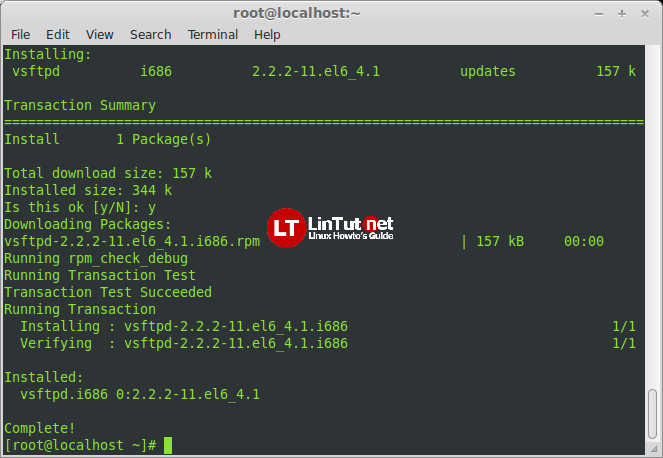
We also need to install the FTP client, so that we can connect to an FTP server:
sudo yum install ftp
Once the files finish downloading, vsftpd will be on your VPS. Generally speaking, the virtual private server is already configured with a reasonable amount of security. However, it does provide access to anonymous users.
Step 2 — Configure VSFTP
Once VSFTP is installed, you can adjust the configuration. Open up the configuration file:
sudo nano /etc/vsftpd/vsftpd.conf
One primary change you need to make is to change the Anonymous_enable to No:
anonymous_enable=NO
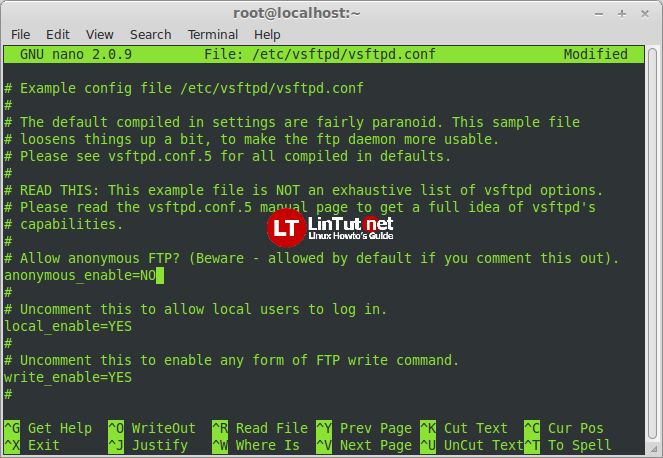
Prior to this change, vsftpd allowed anonymous, unidentified users to access the VPS’s files. This is useful if you are seeking to distribute information widely, but may be considered a serious security issue in most other cases. After that, uncomment the local_enable option, changing it to yes.
local_enable=YES
Finish up by uncommenting command to chroot_local_user. When this line is set to Yes, all the local users will be jailed within their chroot and will be denied access to any other part of the server.
chroot_local_user=YES
Finish up by restarting vsftpd:
sudo service vsftpd restart
In order to ensure that vsftpd runs at boot, run chkconfig:
chkconfig vsftpd on
Step 3 — Access the FTP server
Once you have installed the FTP server and configured it to your liking, you can now access it. You can reach an FTP server in the browser by typing the domain name into the address bar and logging in with the appropriate ID. Keep in mind, you will only be able to access the user’s home directory. ftp://example.com Alternatively, you can reach the FTP server through the command line by typing: ftp example.com Then you can use the word, “exit,” to get out of the FTP shell.