Anydesk is an lightweight application allows to connect remote desktop systems. This application is available for the Linux, Windows and macOS operating system. You can use this as an alternative of the Teamviewer, which is also available freely for personal use. Anydesk provides a faster remote connection than any other existing remote desktop application.
Anydesk has many features like file transfer, TCP tunneling, remote sound, clipboard, remote printing and even more. Therefore, It is mostly used by IT support personal to provide remote assistant.
Anydesk is powerful and stable software which has both paid and free version. So for personal use, we can use this software for free.
This tutorial will help you to install AnyDesk on Ubuntu 20.04 LTS system.
Step 1 – Setup Anydesk PPA
You can directly download the Anydesk Debian file from the official download page. Alternativly, you can also install Anydesk from the PPA provides by the official team.
First of all, add the repository key to trusted software providers list and then add PPA to your system by running the following commands:
$ wget -qO - https://keys.anydesk.com/repos/DEB-GPG-KEY | sudo apt-key add - $ sudo echo "deb http://deb.anydesk.com/ all main" > /etc/apt/sources.list.d/anydesk.list
[ads1]
Step 2 – Install Anydesk on Ubuntu 20.04
Once the repository is added, update the package lists as shown:
$ sudo apt update
Now, install AnyDesk using the APT package manager:
$ sudo apt install anydesk -y
This will install Anydesk on your system including all the required dependencies.
Step 3 – Using the AnyDesk
Anydesk required to install on both (local and remote) systems. Once install Anydesk on remote system, connect to the remote system using the ID shows on remote system Anydesk application.
Open Anydesk on your system under applications.

Click on the ‘AnyDesk‘ icon to launch the application. Once launched, you will get the window displayed below.
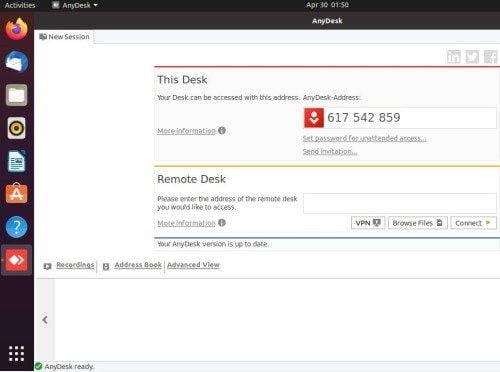
You can see that initially, it gives you an application ID that you can share with your colleagues or friends so that they can connect remotely.
[ads1]
Remove Anydesk from Ubuntu
Run the following command to remove/uninstall anydesk from Ubuntu:
$ sudo apt-get remove anydesk
Conclusion
In this tutorial, you have learned about installation of Anydesk on Ubuntu 20.04 LTS system. Your feedback is most welcome.