Android Studio is a powerful integrated development environment for Android development, based on IntelliJ IDEA. It is the first choice for an app developer who is developing applications for Google’s Android operating system. Android studio can install on all types of operating systems, including Windows, Mac, and Linux OS. Android Studio was introduced as the replacement for the Eclipse tool, which was the primary IDE used for Android development. Some of the most well-known Android applications were built in Android Studio IDE. This software also features more built-in features that support stability and fast application development. In this tutorial you will learn how to install Android Studio the IDE for Android development on Ubuntu 20.04 Focal Fossa Linux and Linux Mint 20.
Installing Android Studio with the Official Android Repository
You can install Android Studio by adding the Android official repository to the source list in your Ubuntu 20.04 or Linux Mint 20 system. Before starting the installation, you must first make sure that all the prerequisite Java packages are installed on your system. If these are not installed, then you will need to install the necessary Java JDK packages on your system. Follow the steps below to install Java JDK on your system. Android Studio development depends on Java JDK packages. Check whether Java is already installed on your system via the following command.
$ java version
[ads]

If Java is installed on your system, then skip this step. Here, Java is already installed on the Ubuntu 20.04 or Linux Mint 20 system. Therefore, we do not need to install it on this system again. However, if Java is not installed on your system, you can install Java JDK-11 on your system with the following command:
$ sudo apt install openjdk-11-jdk
Once installation is complete, move on to the next step.
Install Android studio from official repository
We need to add official repository to the sources list. Therefore, Type the below command to add. Hit enter when it ask for the confirmation.
$ sudo add-apt-repository ppa:maarten-fonville/android-studio
Update apt cache.
$ sudo apt update
Now, install android studio using apt. So that it will install the software along with dependencies.
$ sudo apt install android-studio
Finally, Launch the software using application launcher.
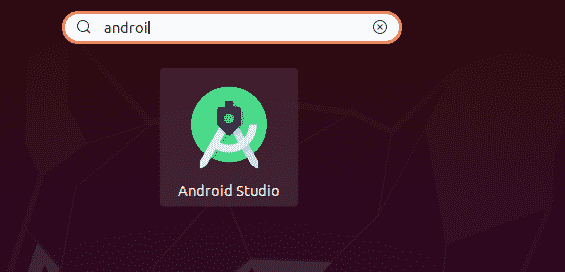
[box type=”info” align=”” class=”” width=””]Alternatively, you can start the Android Studio using the bellow command:
$ android-studio
[/box] [ads]
Install Android studio using Snap
We can install using snap tool. Usually snap repository would have much latest version than regular apt repository. Similarly, We need to install Java JDK which is required for android studio.
$ sudo apt install openjdk-11-jdk
Now install android studio using snap. This will install software with dependencies similar to apt.
$ sudo snap install android-studio --classic
Finally, Launch the software using application launcher. Similarly same goes here. Once you launch, Just follow the default options in the window if you are beginner.
Conclusion
That’s All. You have successfully installed Android Studio on Ubuntu 20.04 or Linux Mint 20.