In this tutorial, we are going to show you how to configure a static IP address with network scripts, nmtui and nmcli utilities in CentOS 8 minimal.
See How to install CentOS 8 Minimal server
Setup network on CentOS 8 minimal
To configure a network interface, run the following nmtui command. After opening Network manager chose “Edit connection” and press Enter (Use TAB button for choosing options).
# nmtui
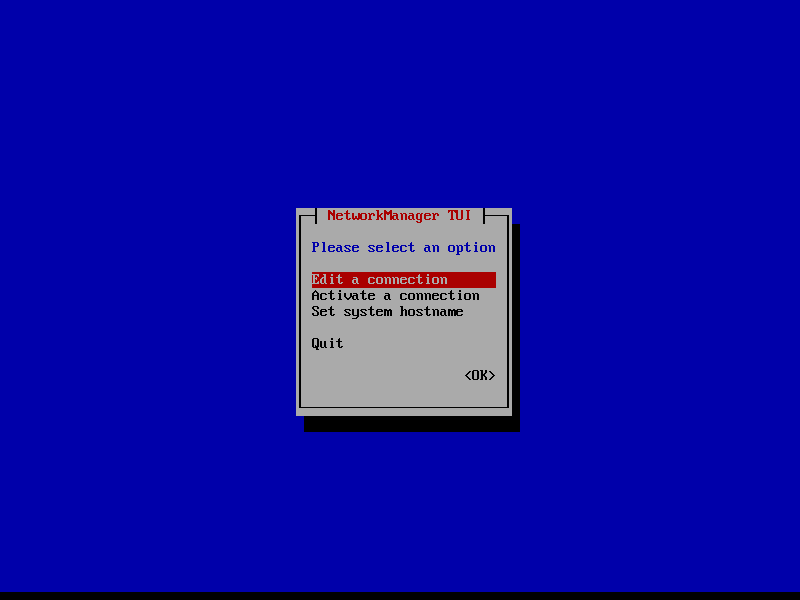
Choose the network interface and then press enter.
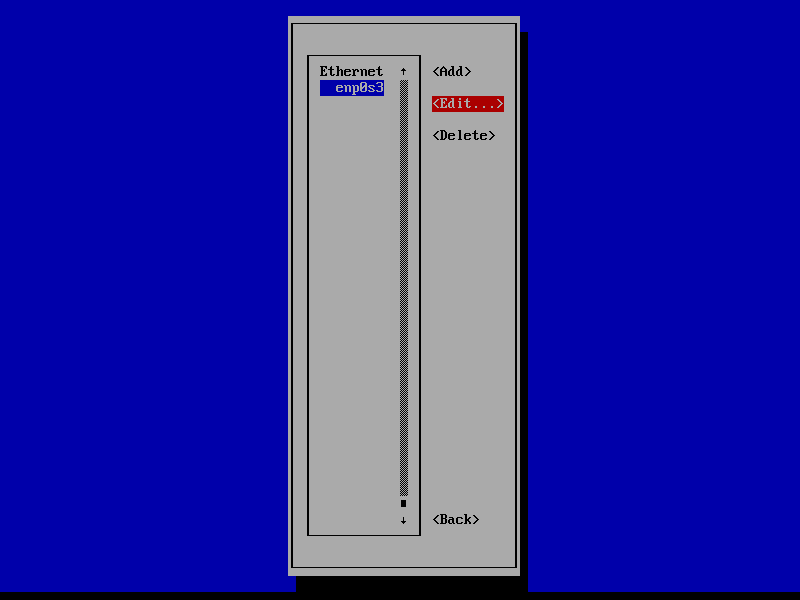
Once you click on the Edit button, it will prompt you to set up the network interface IP settings as illustrated in the below screenshot.
Tab to IPv4 CONFIGURATION and change it from Automatic to Manual.
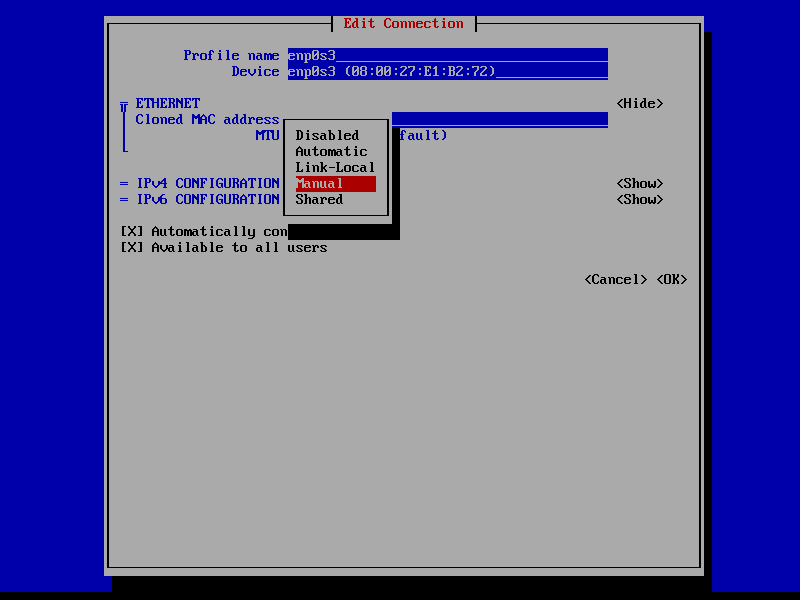
Tab to Show and press enter.
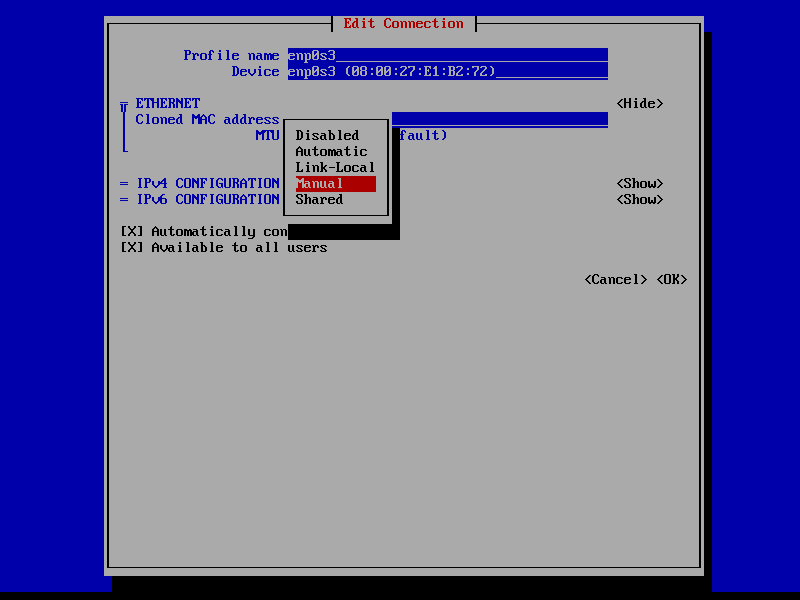
[ads]
Set the IP address to the interface as per your requirement.
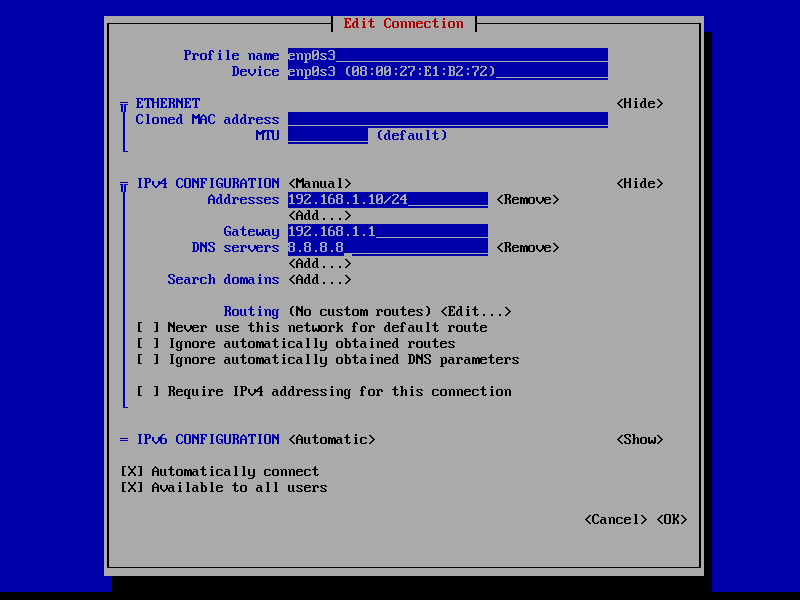
Use down arrow key to scroll down, and tab to OK and press enter to finish the IP configuration.
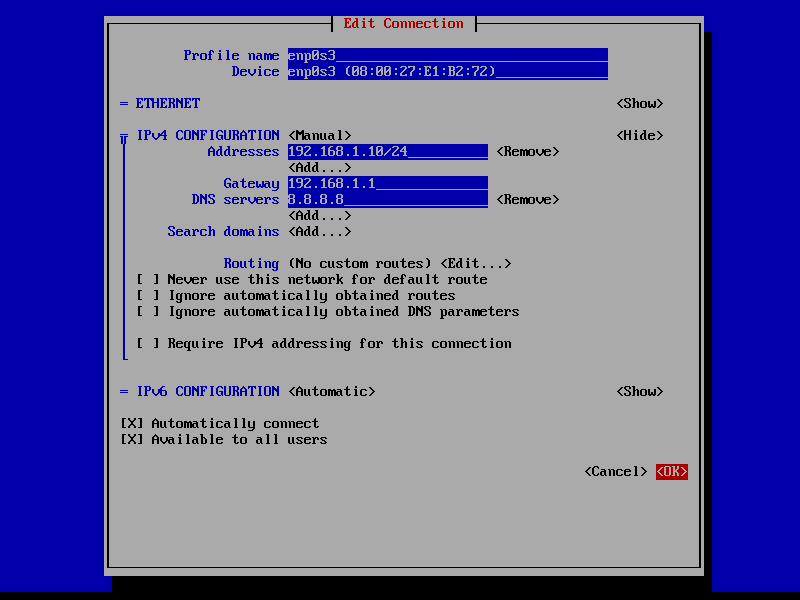
Press ESC key go to the connections. Select Activate a connection and press enter.
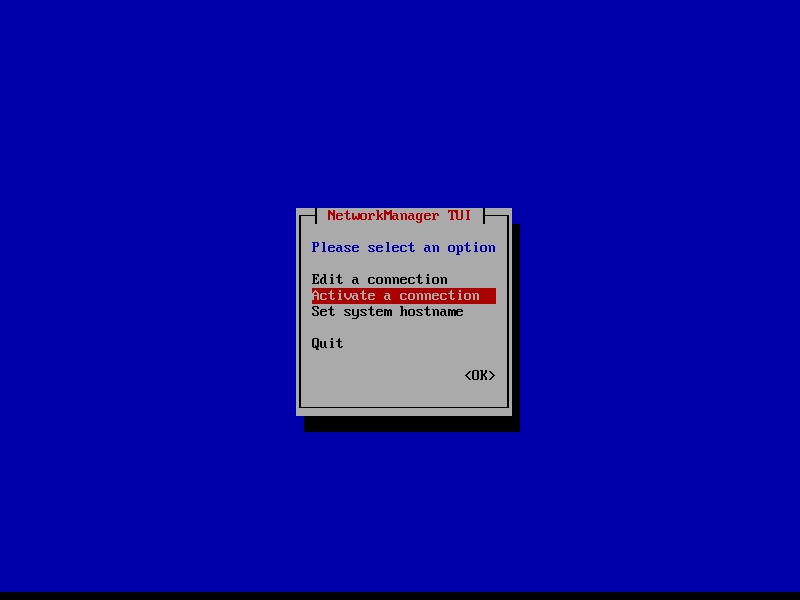
[ads]
In order to verify the network configuration settings, you can check the content of the interface file or you can issue the below commands.
# ifconfig enp0s3 or # ip a
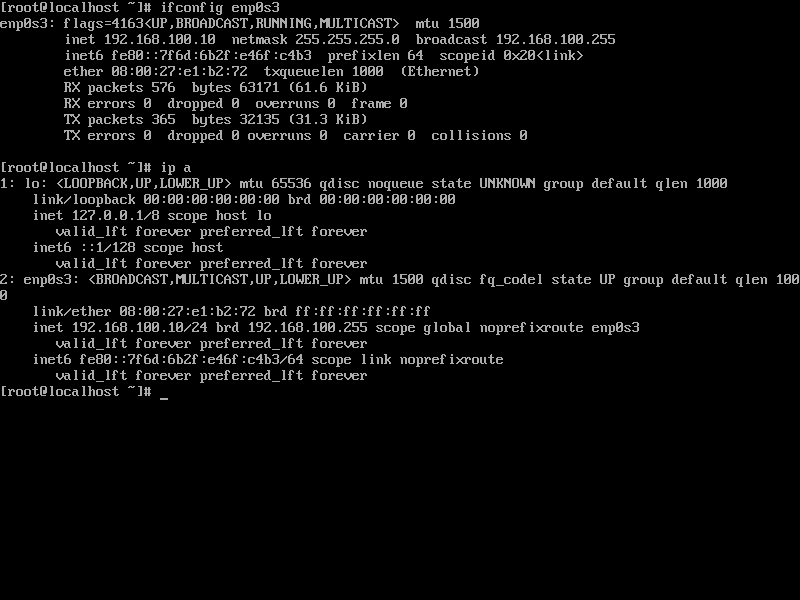
Conclusion
That’s All. You have successfully configured a static IP address to a network interface in CentOS 8 / RHEL 8. Please share your feedback in the comments section.
very good tutorial, would use again thank you!