VirtualBox is an open source cross-platform virtualization software, it can be installed on any operating system and enable you to install and run multiple guests operating systems on the same computer.
From version 2.0 VirtualBox supports 32 and 64bit host and guest operating systems. If you want to install 64bit guests then your processor must support hardware virtualization and, of course, the host operating system must be 64bit as well.
VirtualBox is released under GPL v2 and Oracle VM VirtualBox extension pack is released under PUEL (Personal Use and Evaluation License).
This guide explains how to install VirtualBox 6.0 on Linux Mint 18 / Linux Mint 19.
[box type=”note” align=”” class=”” width=””]VirtualBox 6.0 does not support 32-bit hosts. So, to install VirtualBox on 32-bit Linux Mint machine, you would need to go for the earlier version which is VirtualBox 5.2.[/box]
What’s new in Virtualbox 6.0
- Added support for exporting a virtual machine to Oracle Cloud Infrastructure.
- A much improved HiDPI and scaling support, along with superior detection and per-machine configuration.
- A Major rework of user interface with smooth and easy setup of virtual machines.
- A new file manager allows user to manage the guest file system and copy files between host and guest.
- A major update of 3D graphics device emulation on Linux guests.
- vboximg-mount utility for hosts enables users to access the content of guest disks on the host.
- Added support for using Hyper-V on Windows host.
You can see the complete new change log details about VirtualBox 6.0 on their Official Changelog Page.
Install VirtualBox 6.0 on Linux Mint 19
Open up a terminal and Import the public key of the Oracle VirtualBox repository to your system.
wget -q https://www.virtualbox.org/download/oracle_vbox_2016.asc -O- | sudo apt-key add -
Add the VirtualBox repository using the following command.
### Linux Mint 19 ### echo "deb [arch=amd64] http://download.virtualbox.org/virtualbox/debian bionic contrib" | sudo tee /etc/apt/sources.list.d/virtualbox.list ### Linux Mint 18 ### echo "deb http://download.virtualbox.org/virtualbox/debian xenial contrib" | sudo tee /etc/apt/sources.list.d/virtualbox.list
Now all that’s left is to update the APT cache.
sudo apt-get update
[ads]
Install the VirtualBox using the apt command.
sudo apt-get install -y virtualbox-6.0
Now, you can launch it from the main menu.
Using Virtualbox
Start VirtualBox (on Cinnamon desktop): Menu -> Administration -> Oracle VM VirtualBox.
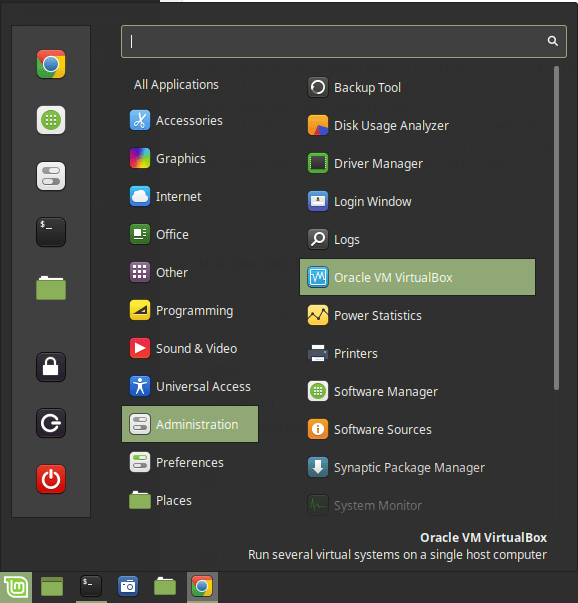
When you run Virtualbox 6, the first thing you’ll see is the following.
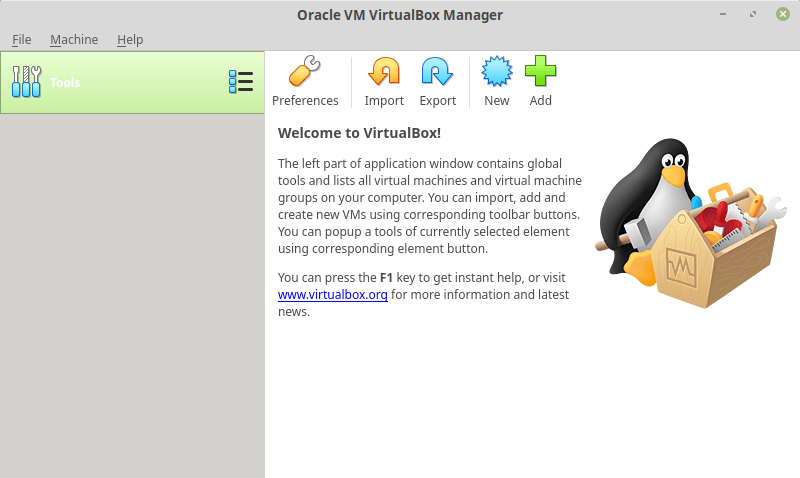
That’s all! In this article, we have shown how to install VirtualBox 6.0 in Linux Mint 18 / Linux Mint 19. You can ask questions or share your thoughts with us via the feedback form below.
I am a ‘newbie’ and can’t install VB. I installed the program however the opening page says:”Win7 inaccessible”. I assume I need to install Win7 from the CD.
Please help.
This was so helpful, thank you!
yes ,,,this is very helpful …it saves me time ..i am now using 6 instead of default linux mint 5 version
thank you for your great article
gracias por tu ayuda , funcionó correctamente en linuxminit 19
Can not install VirtualBox in Linux Mint 19.2 Cinnamon following instructions.
I copy & paste from the website into Terminal – almost successful but download always fails.
New to Linux environment & command line stuff.
Can anyone help please.
Alan
Gracias senor
First, uninstall any earlier version of Virtualbox if any.
Next, install latest VirtualBox 6.0 version using official Virtualbox repository. To add the repository, use the following command as shown. do each of the lines one at a time.
Starting VirtualBox 6.0
Simply execute following command to start it from the terminal or use launcher from menu to start.
In both of the examples of how to get Virtual Box 6 in Linux Mint 19(.3, in my case), I get the same missing dependencies:
Depends: libcurl3 (>= 7.16.2) but it is not going to be installed
Depends: libpng12-0 (>= 1.2.13-4) but it is not installable
Depends: libvpx3 (>= 1.5.0) but it is not installable
Installing VirtualBox 6.0 in Debian, Ubuntu and Linux Mint
First, uninstall any earlier version of Virtualbox if any.
Next, install latest VirtualBox 6.0 version using official Virtualbox repository. To add the repository, use the following command as shown. do each of the lines one at a time.
Starting VirtualBox 6.0
Simply execute following command to start it from the terminal or use launcher from menu to start.
Your prost is very helpful, finally i got Virtualbox on my LinuxMint 19