CentOS Web Panel in short CWP is a free web hosting control panel designed easy management of (Dedicated & VPS) servers without of need to use ssh console. This works for RPM-based distributions only. To use this control panel you must have CentOS, RHEL or CloudLinux operating system on your server.
Whenever we install CWP it automatically install full LAMP stack (Linux, Apache, MySQL/MariaDB, PHP). Apart from LAMP stack followings softwares are being installed during CWP Installation:
- Email Server – Postfix, Dovecot, spamassassin, DKIM , Antivirus, Webmail (Round Cube)
- CSF Firewall and SSL generator
- User Management includes followings add and update local users, manage ssh session, FTP Users , User Limits and monitoring of user’s activities
- Live monitoring of system resources and services like Apache, Mail and FTP
- Backup
- AutoFixer for your server configuration.
This article will help you to install CentOS Web Panel CentOS/RHEL & CloudLinux systems.
Requirements of CentOS Web Panel Installer
Before installing CWP, you must know the following information:
- CWP only supports static IP addresses. It does not support dynamic, sticky, or internal IP addresses.
- CWP doesn’t has an uninstaller. After you install CWP, you must reinstall the server to remove it.
- Only install CWP on a freshly installed operating system without any configuration changes.
- Need atleast 512MB RAM for 32 bit systems.
- 1024MB for 64 bit systems.
- Need 4GB RAM or more to deploy all modules.
- At least 20GB or hard disk space is required.
[box type=”note” align=”” class=”” width=””]Note: Once the CWP is installed on your CentOS Servers then we can’t uninstall or remove CWP, the only option is reinstalled your system.[/box]
Install CentOS Web Panel (CWP) on CentOS 7
Before start the CWP installation, login into your server as root, set static ip address and the correct hostname.
[box type=”info” align=”” class=”” width=””]Important: The hostname and domain name must be different on your server (for example, if domain.com is your domain on your server, then use hostname.domain.com as your fully qualified hostname).[/box]
# hostnamectl set-hostname "cwp.lintut.com" # exec bash
Update /etc/hosts file.
# echo "192.168.100.88 cwp.lintut.com cwp" >> /etc/hosts
After setting static ip address and hostname, now you need update your server to the latest version and install wget utility to fetch and install the CWP installation script.
# yum -y update # yum -y install wget # cd /usr/local/src # wget http://centos-webpanel.com/cwp-el7-latest # sh cwp-el7-latest
[ads]
Please be patient as the installation progress can take between 10 and 20 minutes to complete. Once the install has finished you should see a screen saying “CWP” installed and list of credentials required to access the panel. Make sure to copy or write down the information and keep it safe:
Once ready, press “ENTER” for server reboot. If the system does not reboot automatically simply type “reboot” to reboot the server.
# reboot
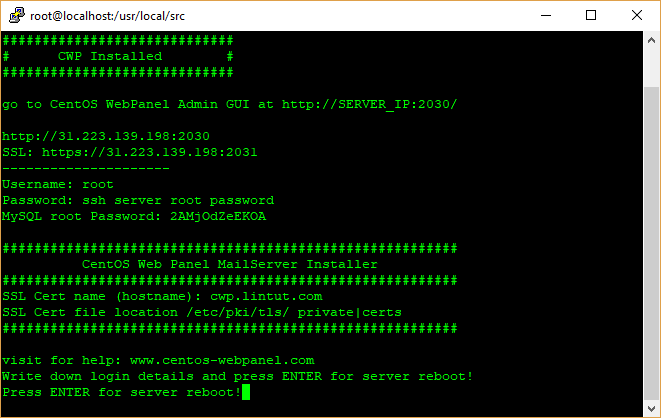
After server reboot, login into server as root, once login you will see different welcome screen with information about the logged users and the current disk space usage.

Accessing CWP Admin Control Panel
Once the server is online after reboot, try accessing the CWP admin portal from the your web browser
http://Server_IP:2030 Or https://Server_IP:2031
Use the User Name as root and password would be your server’s root password.
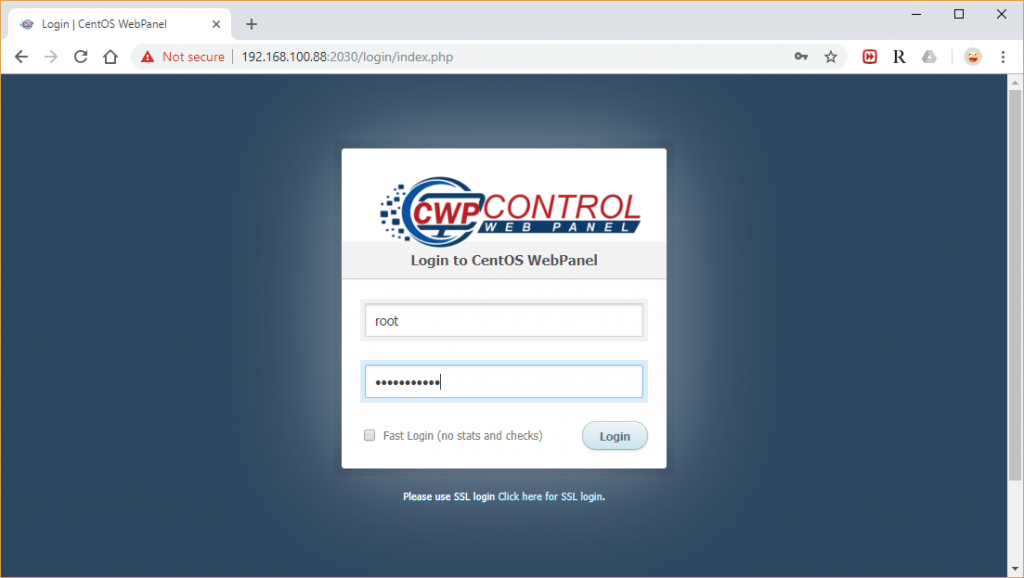
CWP Admin Dashboard would be something like below.
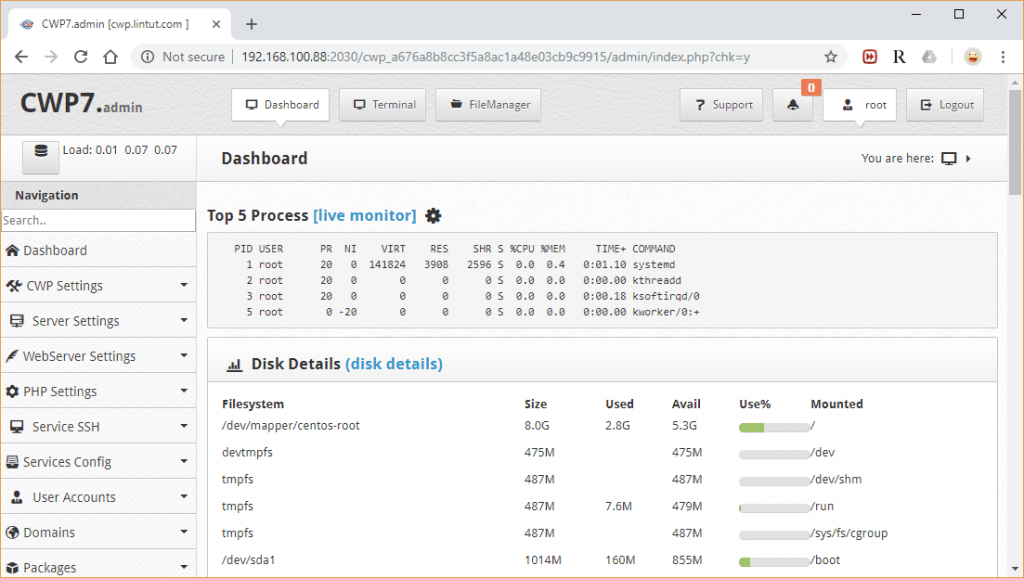
This dashboard confirms that we have successfully installed CWP, Now to make your server ready for domain hosting, you need to perform following tasks.
For additional configuration instruction, please check out wiki/documentation site.
In this article, we’ve explained how to install CentOS Web Panel on CentOS 7. If you have any questions or comments, please do not hesitate to submit them in the comment section below.
Thank you for this post. Simply very useful.
We also can set Nginx in CWP? look like very good control panel with alot of feature and all free.
Thanks for post sharing.