VirtualBox is a powerful x86 and AMD64/Intel64 virtualization product for enterprise as well as home use. Not only is VirtualBox an extremely feature rich, high performance product for enterprise customers, it is also the only professional solution that is freely available as Open Source Software under the terms of the GNU General Public License (GPL) version 2. More information on official website.
This guide explains how to install VirtualBox 5.2 on Linux Mint 18/19.
Installing VirtualBox on linux Mint 19
Open up a terminal and import the public key of the Oracle VirtualBox repository to your system.
wget -q https://www.virtualbox.org/download/oracle_vbox_2016.asc -O- | sudo apt-key add -
Add the VirtualBox repository using the following command.
## Linux Mint 19 ### echo "deb [arch=amd64] http://download.virtualbox.org/virtualbox/debian bionic contrib" | sudo tee /etc/apt/sources.list.d/virtualbox.list ### Linux Mint 18 ### echo "deb http://download.virtualbox.org/virtualbox/debian xenial contrib" | sudo tee /etc/apt/sources.list.d/virtualbox.list
Update the repository index database.
sudo apt-get update
Install the VirtualBox 5.2 using the apt command.
sudo apt-get install virtualbox-5.2 -y
[ads]
Access VirtualBox
Start VirtualBox (on Cinnamon desktop): Menu >> Administration >> Oracle VM VirtualBox.
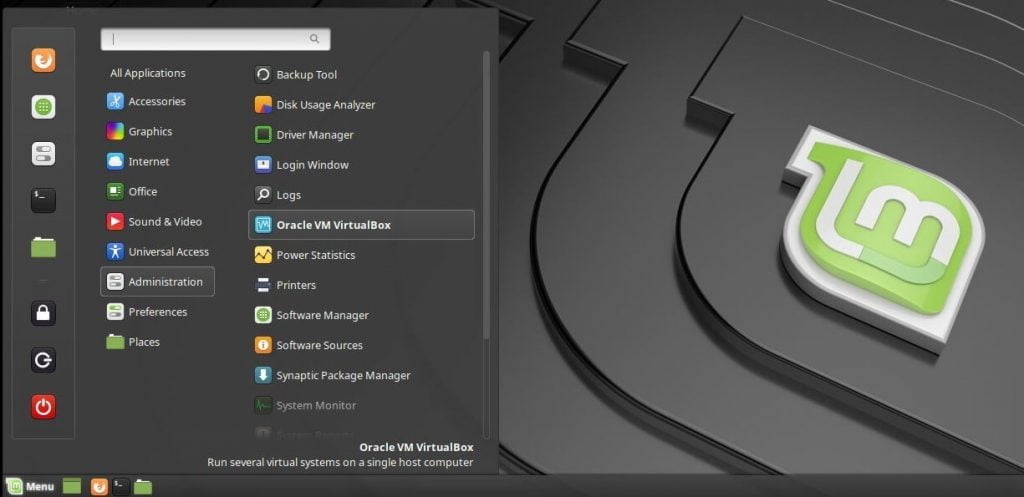
Or execute following command to start it from the terminal.
virtualbox
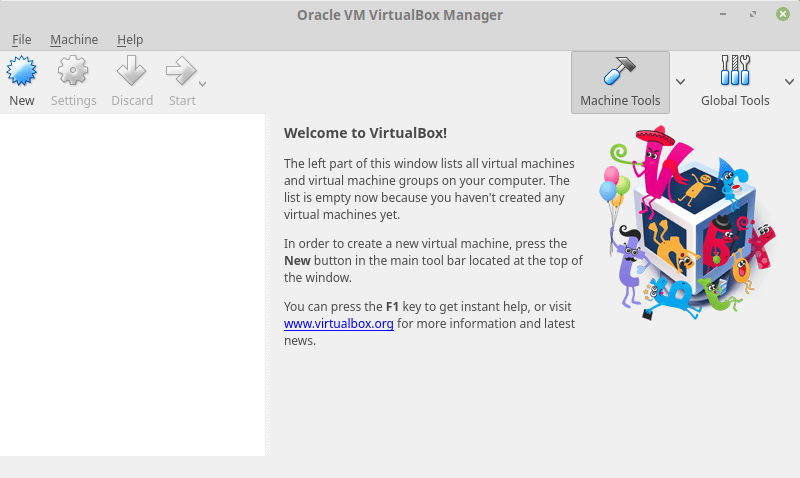
You should get the home screen of the Oracle VirtualBox Manager. Here you can create and manage your virtual machines.
That is all.