This guide shows you how to download a Fedora 19″Schrödinger’s Cat” live CD image, burn this image to a disc, and use this disc to install Fedora 19 “Schrödinger’s Cat” on your desktop or notebook computer.
Features
Fedora 19 “Schrödinger’s Cat” some of features:
- Linux kernel version 3.9.5
- GNOME 3.8
- KDE 4.10
- MATE 1.6
- LibreOffice 4.1
- Default database is MariaDB instead of MySQL
Please visit to know Fedora 19 “Schrödinger’s Cat” complete features.
Requirements
First, Download Fedora 19 “Schrödinger’s Cat”:
- Download Fedora 19 32-bit DVD ISO – (4.2 GB)
- Download Fedora 19 64-bit DVD ISO – (4.1 GB)
- Download Fedora 19 GNOME Desktop 32-bit – (919 MB)
- Download Fedora 19 GNOME Desktop 64-bit – (951 MB)
- Download Fedora 19 KDE Live 32-Bit DVD – (843 MB)
- Download Fedora 19 KDE Live 64-Bit DVD – (878 MB)
- Download Fedora 19 Xfce Live 32-Bit DVD – (588 MB)
- Download Fedora 19 Xfce Live 64-Bit DVD – (621 MB)
- Download Fedora 19 LXDE Live 32-Bit DVD – (656 MB)
- Download Fedora 19 LXDE Live 64-Bit DVD – (691 MB)
In this tutorial I will install Fedora 19 GNOME Desktop 32-bit
When the ISO image is downloaded, burn it with your favorite DVD burning application on a blank DVD. Or you can write it to a USB stick.
How to install Fedora 19 “Schrödinger’s Cat”
Here, we’ll follow simple steps to install Fedora 19 “Schrödinger’s Cat”.
Boot your system with Fedora 19 “Schrödinger’s Cat”Live CD/DVD or botable USB stick.You may press ‘ENTER‘ key to Start Fedora 19 “Schrödinger’s Cat” else it will start within specific time automatically. While starting fedora 19 installer you will get two options ‘Start Fedora 19′ and ‘Troubleshooting’.
Click Install to Hard Drive
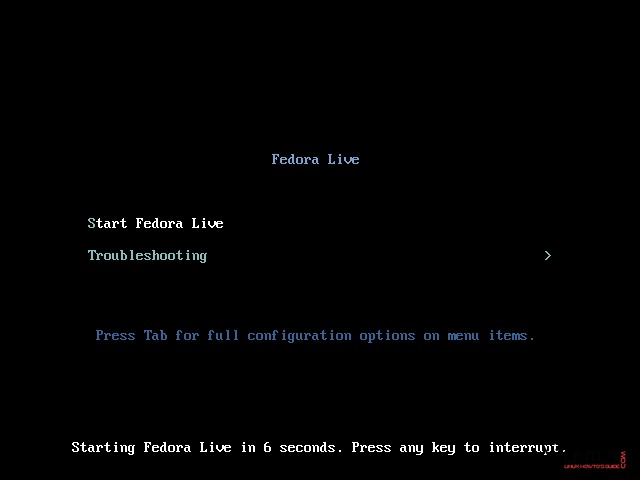
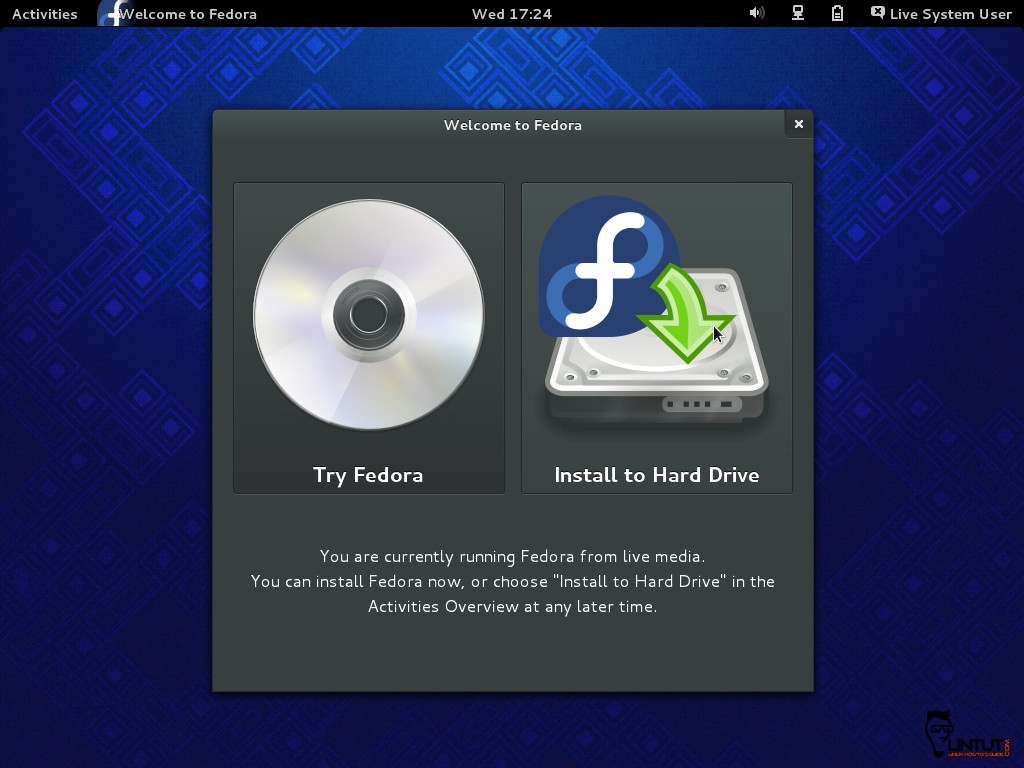
Select language and click on “Continue“.
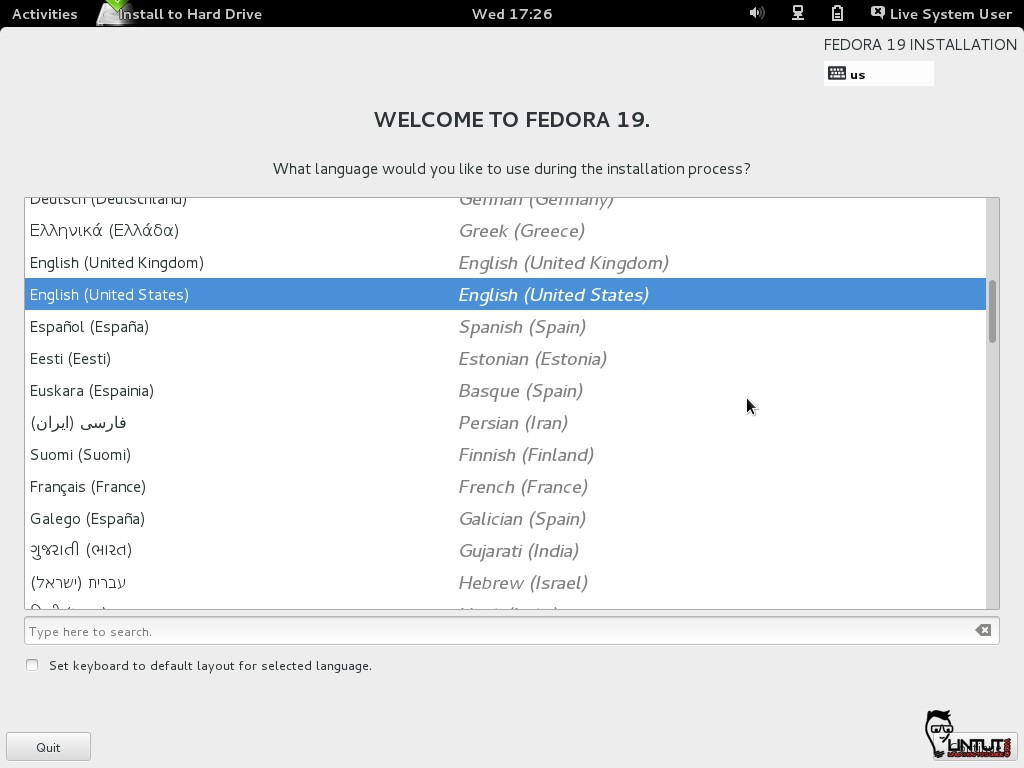
Fedora 19 Installation Summary Window (settings location, date and time, keyboard, software and storage)

Date, Time and locale settings.
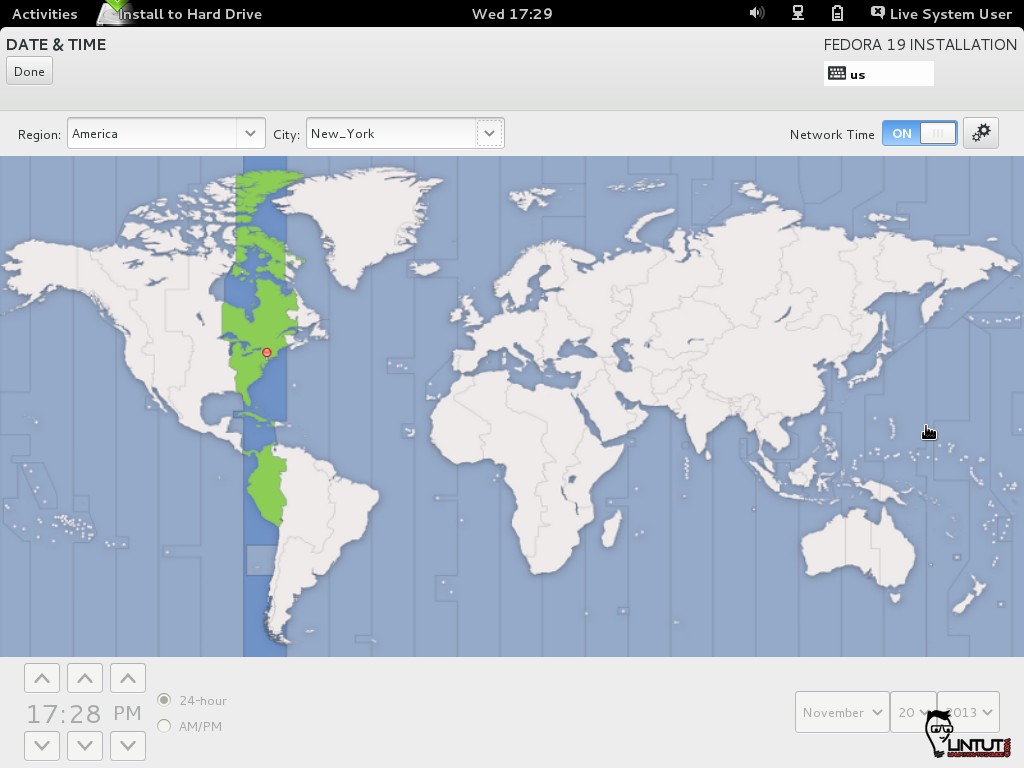
Set Hostname
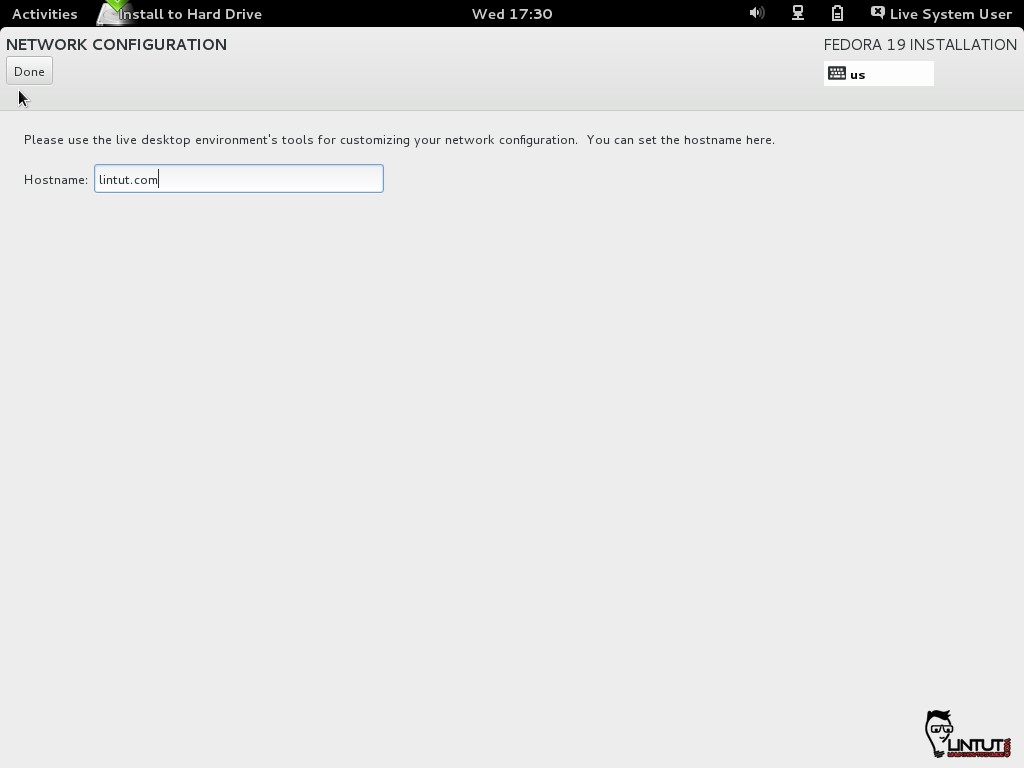
Select Installation Destination
[ads]
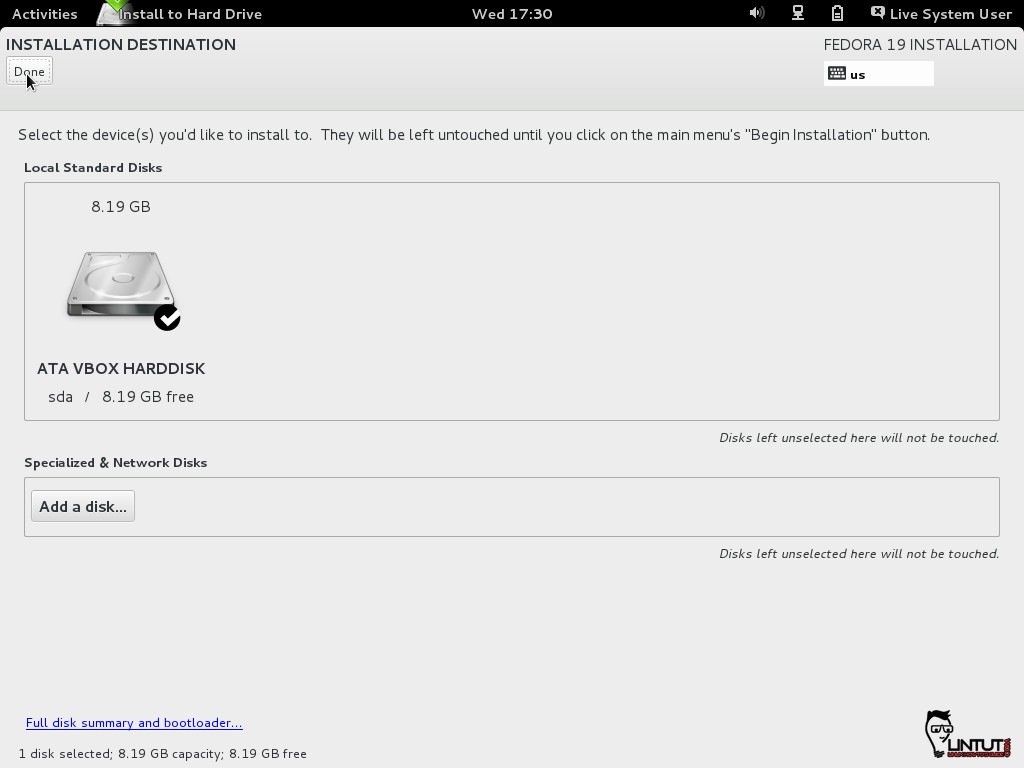
Installation options, where you can view and modified filesystem as per requirement. In this post we have used automatic partitions.
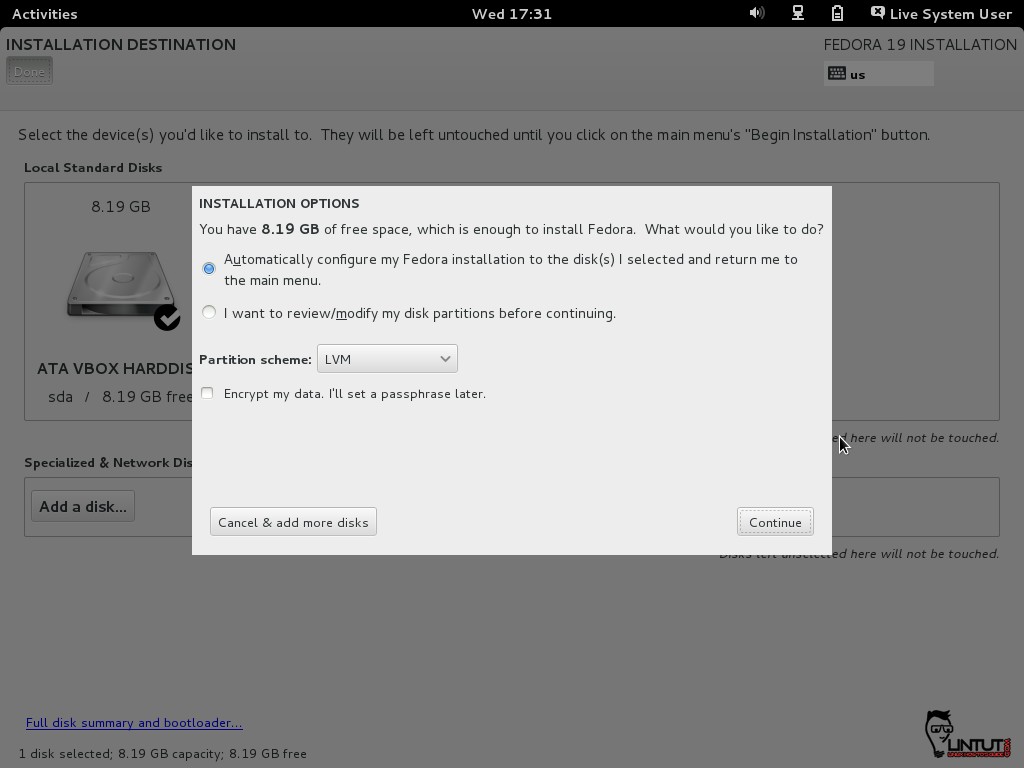
Once done everything, it is now all set to begin installation. Click on “Begin Installation“.
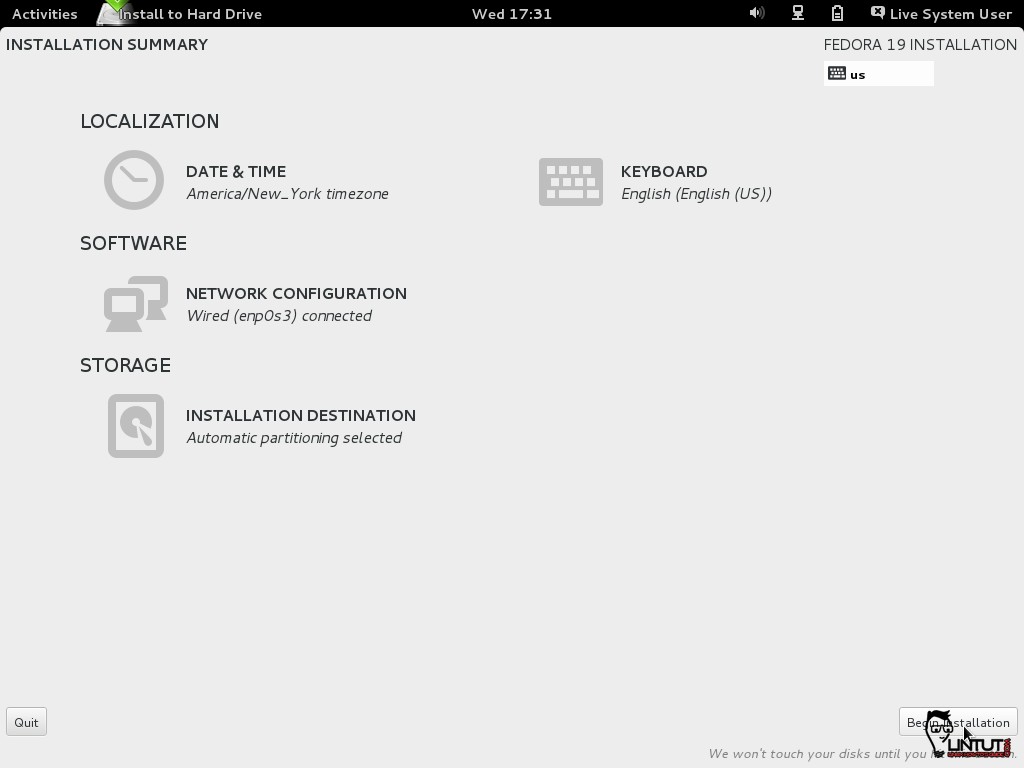
Give root password and create users.
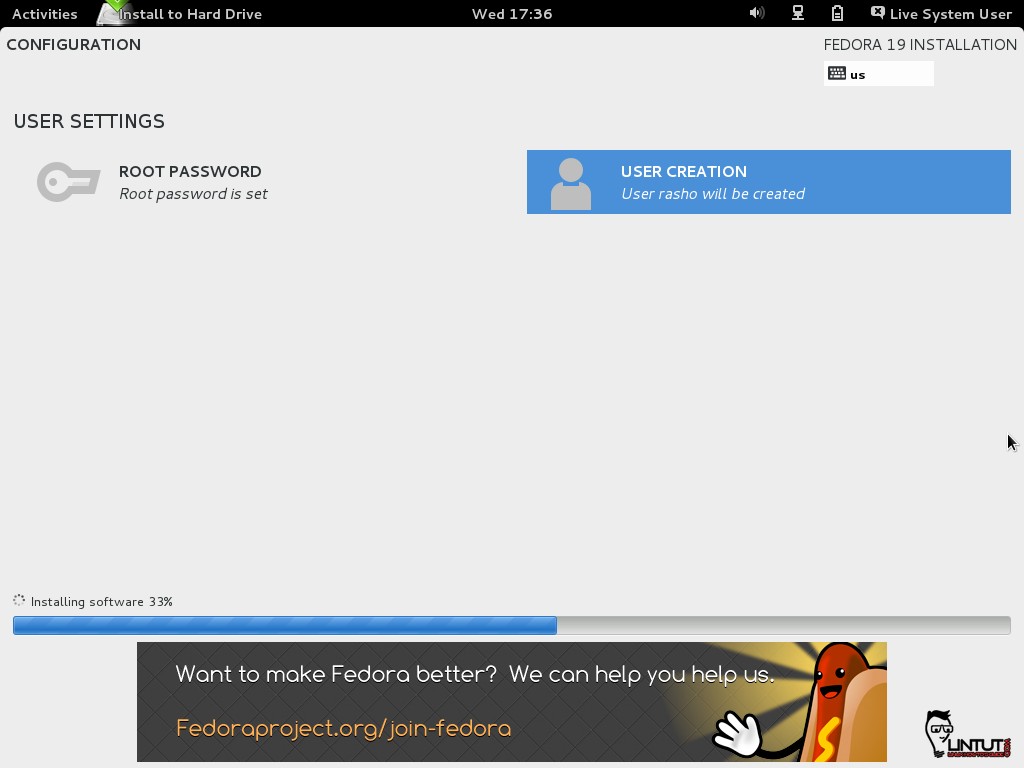
Set root Password
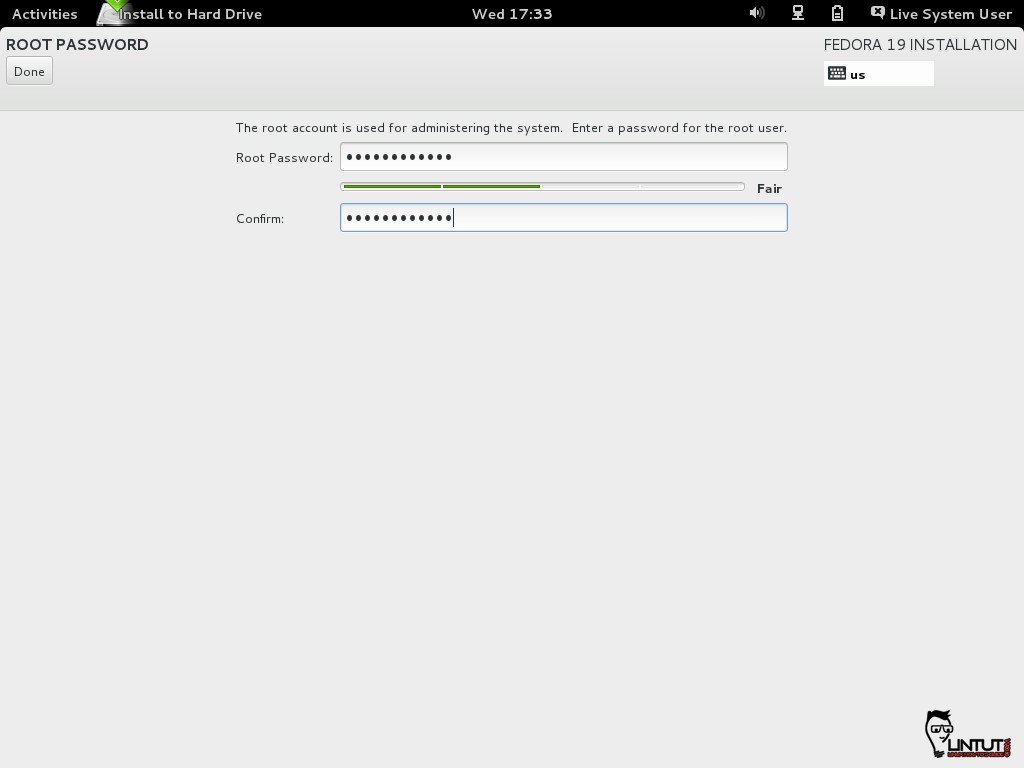
Create User Account
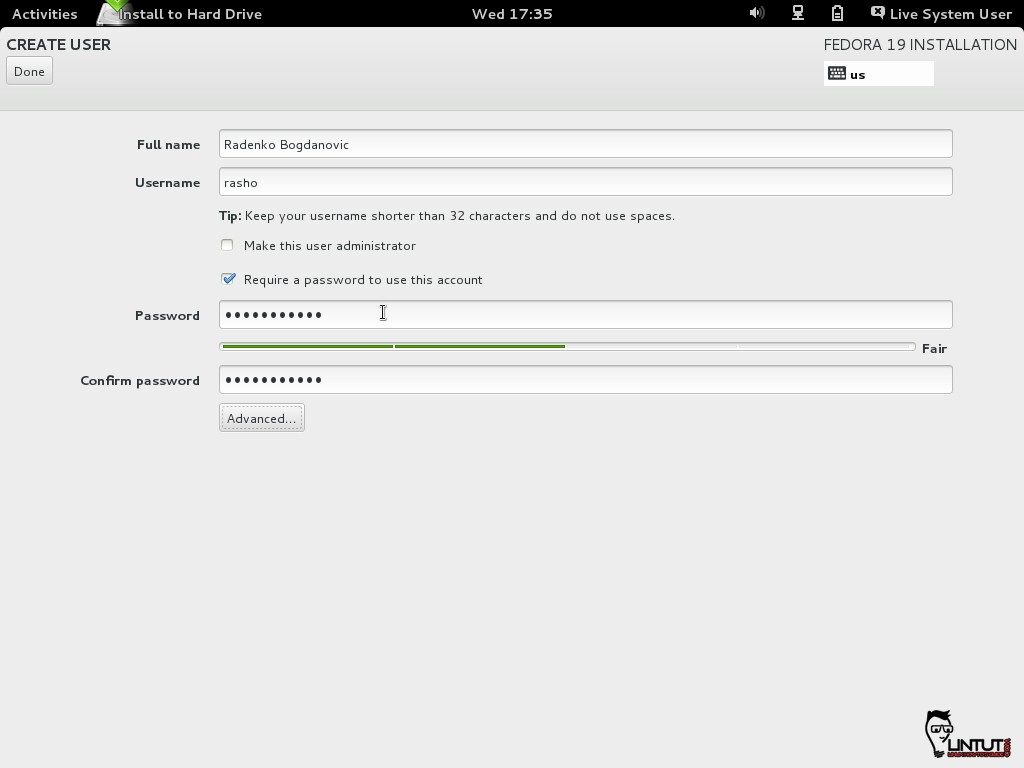
Root password is set and user is also created. Now relax installation is being processed.
If your Installation completed, reboot system after ejecting media.
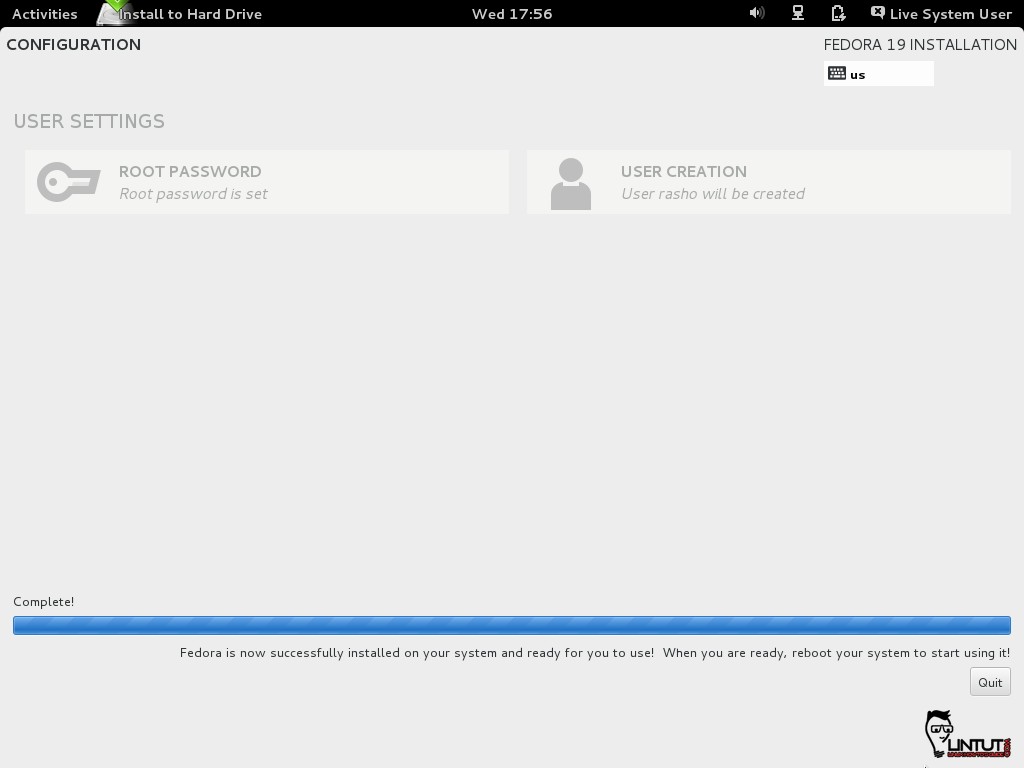
Finishing Fedora 19 “Schrödinger’s Cat” Installation
Fedora 19 “Schrödinger’s Cat” Boot Menu
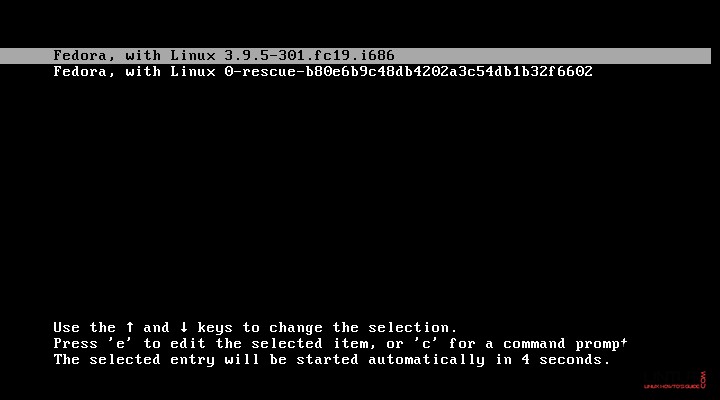
Booting Fedora 19 “Schrödinger’s Cat”
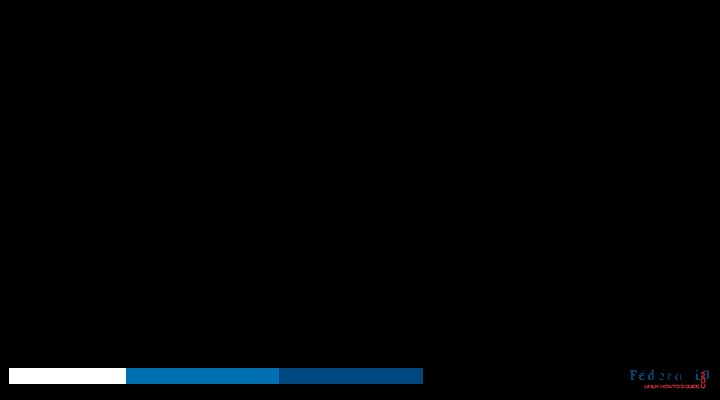
Fedora 19 “Schrödinger’s Cat” GDM Login Screen
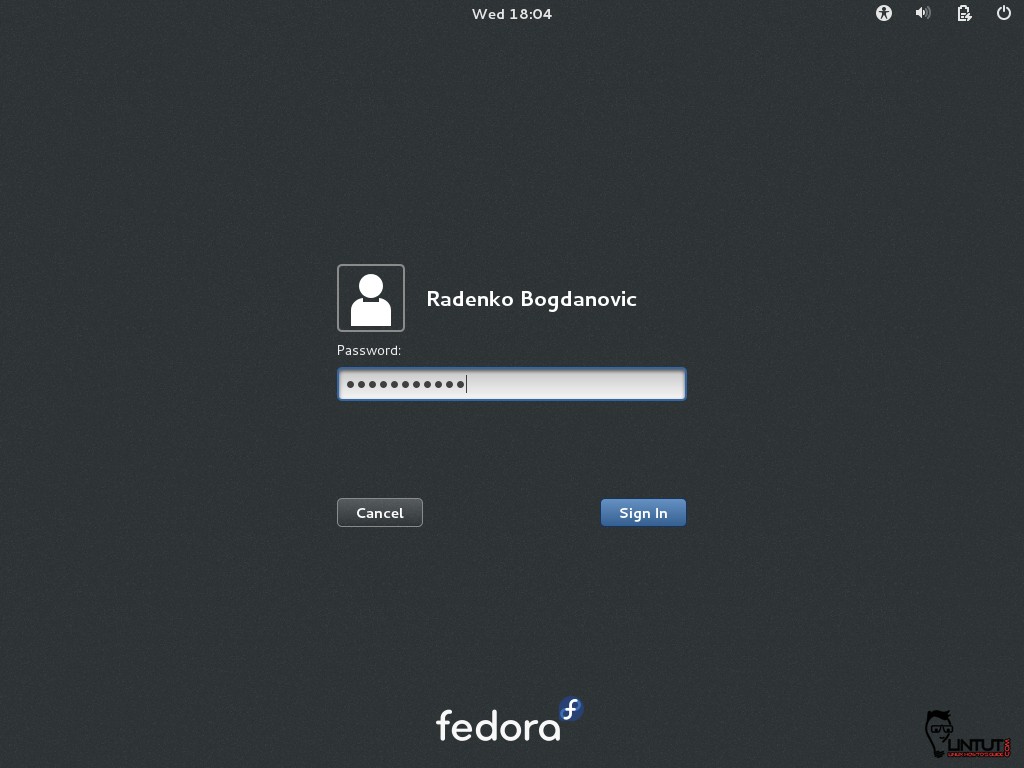
Fedora 19 Gnome 3.8 Welcome Screen
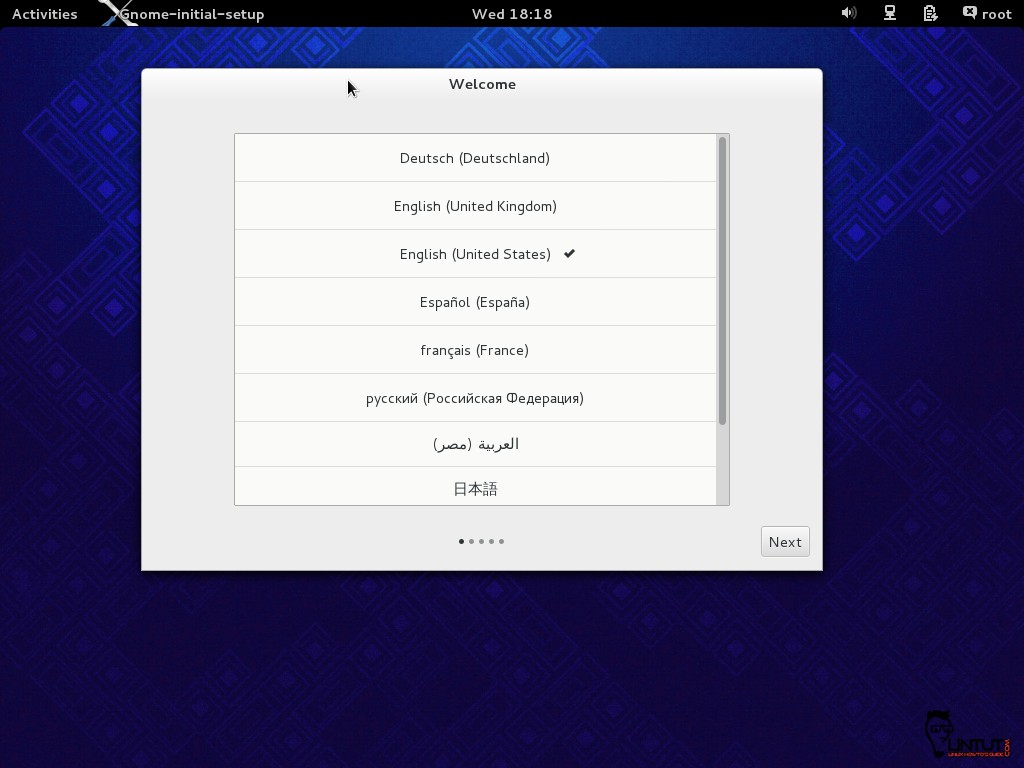
Fedora 19 ‘Schrödinger’s Cat‘ Desktop Screen.
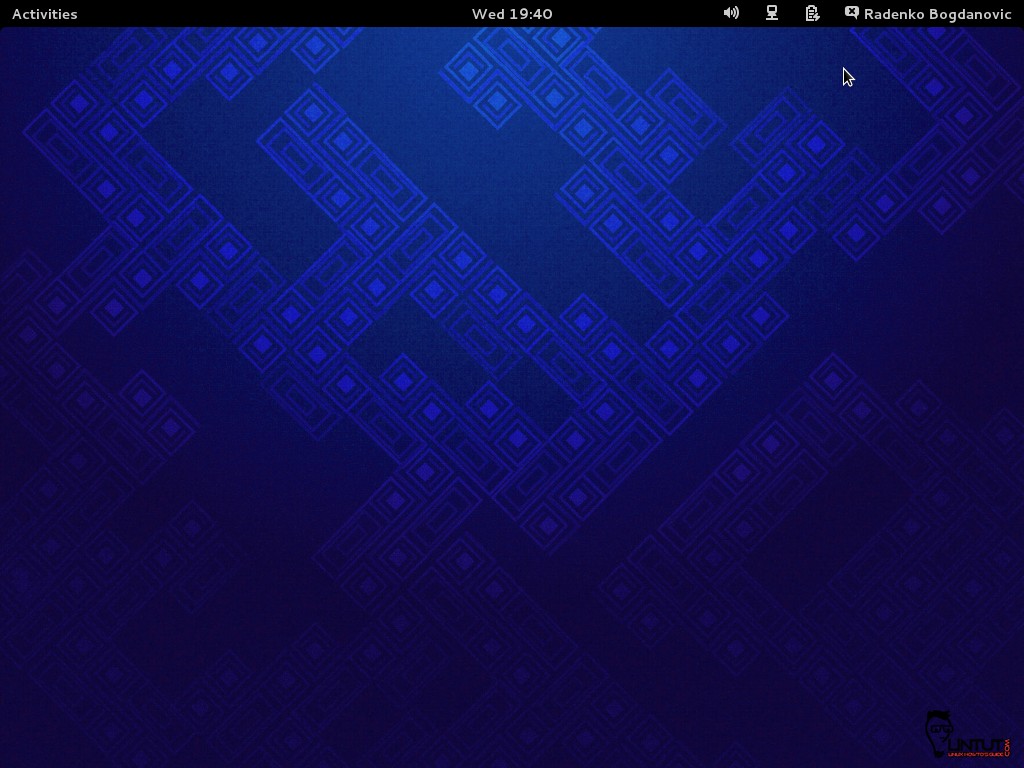
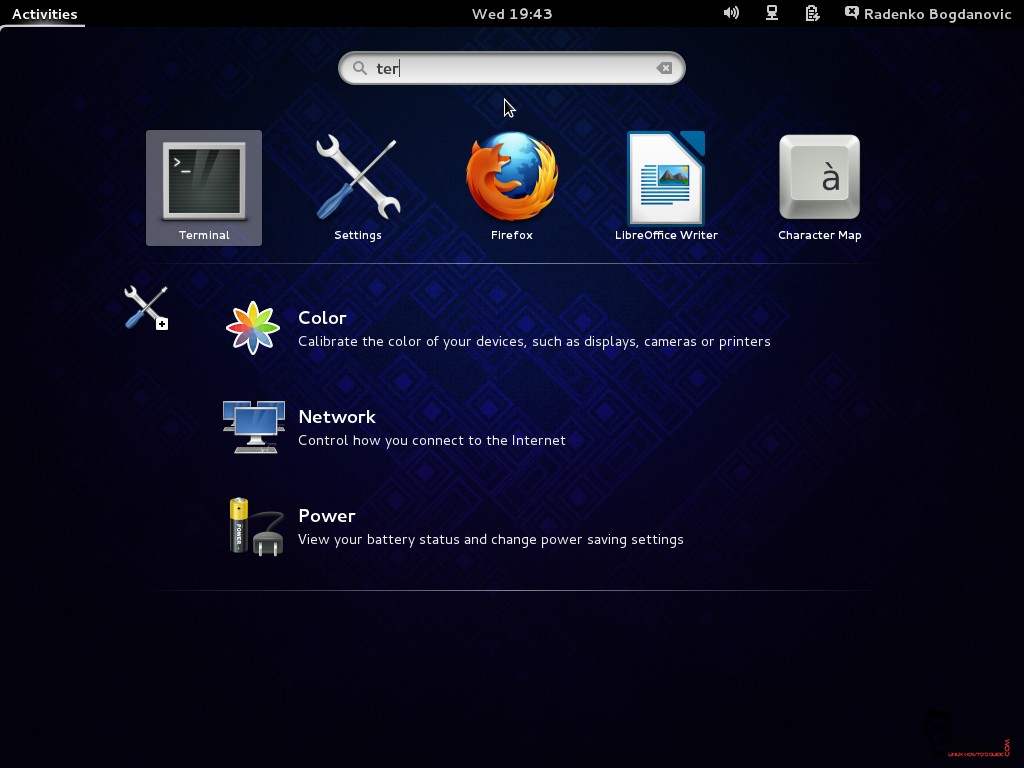
That is all…